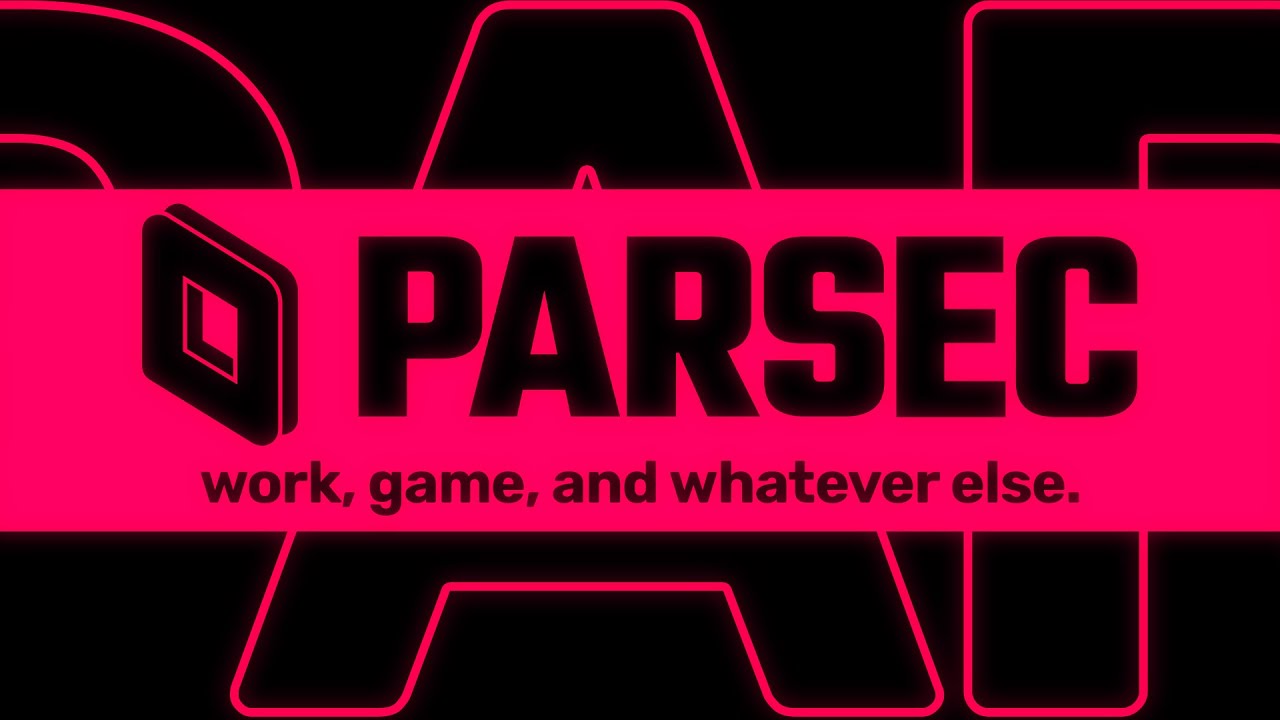With Parsec Remote Desktop, you can connect to your work, games, or projects from anywhere, any time. Offering crystal-clear, interactive HD quality that’s perfect for game streaming, Parsec ensures a seamless remote access experience.
Built to cater to various needs, Parsec combines the convenience of a remote desktop with a focus on gaming. Play all your favorite games on any device without any lag or latency issues. Additionally, it lets you play with friends by simply sharing a link and connecting a controller, regardless of distance.
Parsec delivers a user-friendly experience with a suite of features fine-tuned for remote work, gaming, and collaboration. Save time and enjoy an enhanced connection by harnessing the capabilities of this innovative remote desktop tool. Now, let’s get to know more about this powerful tool.
Why Parsec?
Parsec remote desktop is a powerful solution offering seamless performance on various devices such as PCs, Macs, and tablets. Its primary focus is on gaming, but it can be utilized by teams for a range of professional tasks as well.
The technology behind Parsec is designed to provide low-latency connections, which makes it perfect for tasks that require real-time interactions, like gaming or media editing. It allows you to connect to your computer on the go, making remote work and gaming more accessible regardless of your location.
Security is another important aspect of the Parsec app. It includes single sign-on integration, short-term guest access, role-based access, and audit logs, allowing teams to manage their remote desktop connections efficiently and safely. With Parsec, you can be confident that your data is secure and your connections are reliable.
Additionally, Parsec enables users to play games or work together with friends or colleagues through its easy-to-use screen sharing functionality. By simply sharing a link, you can invite others to join your remote desktop and work on projects or play games together in real time. This collaborative aspect makes it stand out from other remote desktop solutions.
Parsec Remote Desktop: Concepts and Functions
Whether you’re a designer, gamer, or an IT expert, Parsec’s seamless user experience helps you get the job done from virtually anywhere. This section focuses on some key concepts and functions provided by Parsec.
1. Gaming Oriented
First off, gaming is one of the primary use cases for Parsec. You can connect to your games from anywhere and even play with friends by sharing a link. It supports keyboard mapping, gamepad support, and various customizable settings. With Parsec, low latency, and high-quality streaming make gaming experiences enjoyable regardless of your location.
2. Smooth Drawing with Tablets
Parsec is also beneficial for drawing tablet users. The application’s responsive and low-latency connection provides a smooth drawing experience, enabling artists to create and edit their work remotely. No need to worry about carrying your primary device along with you, as Parsec delivers a seamless experience on different devices, including tablets.
3. Good Connectivity
Parsec ensures that the connection between you and your remote device is as fast and seamless as possible without interfering with your gaming experience or work productivity.
4. Desktop Capture
The application efficiently captures your desktop screen and transmits the display to your connected devices, enabling you to work or play with great ease. The GPU-accelerated technology ensures that even high-resolution screens are seamlessly captured and displayed.
5. Chat
Parsec’s chat feature makes it easy for you to interact and share information with your team or friends while connected to your remote desktop. This feature enhances the experience of gaming or working remotely by allowing smooth communication and coordination.
6. Safety
Finally, the login system in Parsec ensures that your access to your devices and content remains secure. It supports single sign-on integration, team-managed groups, role-based access, and audit logs. Such functionalities help in maintaining security and privacy while using a remote desktop.
Working with Parsec Remote Desktop
In this section, we will discuss how to effectively use Parsec with your keyboard, gamepad, mouse, controller, and multiple monitors, ensuring a seamless experience while utilizing its features.
To start with Parsec, you need to download and install the app on your host and client computers. Once installed, you can easily connect to your host computer by clicking ‘Connect‘ in the Parsec app on your client device.
Parsec is highly compatible with various input devices such as keyboards, gamepads, and mice. It automatically detects your input devices and optimizes their functionality while connected to a remote system. If you are using a controller, you’ll be happy to know that Parsec supports a wide range of game controllers, ensuring a smooth gaming experience.
When working with multiple monitors, Parsec allows you to switch displays easily by using a shortcut key or creating an additional window to view multiple host monitors at once. This feature is especially helpful when you require access to an extended desktop or multitasking applications over several screens.
In terms of hardware requirements, Parsec is highly efficient in delivering low-latency streaming, providing you with a responsive experience. However, it’s essential to have a stable internet connection and reasonably powerful hardware for optimal performance.
Performance and Workflow of Parsec Remote Desktop
Parsec remote desktop offers a powerful solution to optimize your workflow and ensure smooth performance in various production environments. By focusing on key factors such as latency, resource management, and streamlined processes, you can enhance your productivity.
Low latency is essential for a seamless remote desktop experience. Parsec’s advanced configuration options enable you to fine-tune settings for network and hardware conditions, providing crisp and responsive interactions across remote connections. Additionally, troubleshooting guides can help address lag, latency, and quality issues, ensuring a stable and efficient connection.
Efficient resource management contributes to better performance. Parsec allows for customizable encoder settings, such as bitrate and fps, to tailor your remote desktop experience to your hardware capabilities. Users on platforms like Reddit have shared their optimal settings for specific use cases, like 4K resolution, to maintain a balance between quality and performance.
Parsec simplifies remote desktop connection management with features like team-managed groups, single sign-on integration, and role-based access control. These tools allow you to stay organized and collaborate efficiently with team members and guests during remote desktop sessions.
Installing and Setting Up Parsec Remote Desktop
After knowing about the Parsec remote desktop, are you planning to use this software? In this section, we will guide you through the process of installing and setting up Parsec on your Windows or macOS laptop.
Installation
First, download the appropriate installer for your operating system from the Parsec website.
- Windows: Choose the Windows 10+ installer
- macOS: Choose the macOS 10.15+ (Metal only) installer
Follow the installation steps as prompted by the installer on your respective operating system.
Settings and Configuration
After the installation is complete, launch the Parsec remote desktop and sign in or sign up for an account. Navigate to the “Settings” tab on the left side of the app.
Here are a few essential settings you might want to configure:
- Host Settings: Enable or disable hosting features depending on whether you intend to join or host a computer.
- Display Settings: Adjust your resolution, frame rate, and bitrate to optimize your remote desktop experience for your network and hardware.
- Input Settings: Configure your keyboard and mouse settings, including keybindings and button mappings.
- Security Settings: Enable or disable permissions for friends to access your computer and configure other security-related preferences.
Remember to save your settings after making any changes.
Frequently Asked Questions
Q1. Is Parsec safe to use?
Yes, Parsec is designed with comprehensive security measures in place to protect your data and privacy. Parsec for Enterprise and Teams restricts access to authorized people of computers only. It is also SOC 2 Type 1-certified and adheres to industry best practices to keep data on-premises while your team is on the go.
Q2. How to use Parsec for remote desktop?
To use Parsec for remote desktop, follow these simple steps:
- Download the Parsec application on both your host and client computers.
- Create an account and sign in on both devices.
- On the host computer, share your computer with your client computer in the Parsec app.
- On the client computer, find the host computer in the Parsec app and click ‘Connect.’
By default, guests have controller permissions, while the owner has full permissions.
Q3. Is Parsec still free?
Parsec does offer a free version that allows you to connect to your computer on the go. However, they also provide a paid version, Parsec for Teams, which includes additional features, such as team-managed groups, single sign-on integration, short-term guest access, role-based access, and audit logs.
Q4. Does Parsec work with any game?
Parsec works with a wide range of games and is designed to provide a seamless gaming experience. The platform offers 60FPS and UHD quality to let you play games from any device with minimal lag or latency. However, individual game compatibility may vary, and it’s best to test Parsec with your preferred games for optimal results.