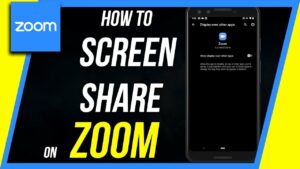Working from home has become the new norm for many professionals, and VPNs (Virtual Private Networks) play a crucial role in securing remote access to company resources. However, users often encounter issues with their VPN connections, disrupting their daily work routines.
Are you also working from home and facing issues with your VPN? Do not worry; we got your back. In this article, we will tell you about some simple solutions to VPN issues working from home.
So that by addressing these VPN challenges, you can ensure an efficient work-from-home experience. So, let’s dive into the world of VPN troubleshooting and tackle some of these common concerns head-on.
Common VPN Issues Working From Home
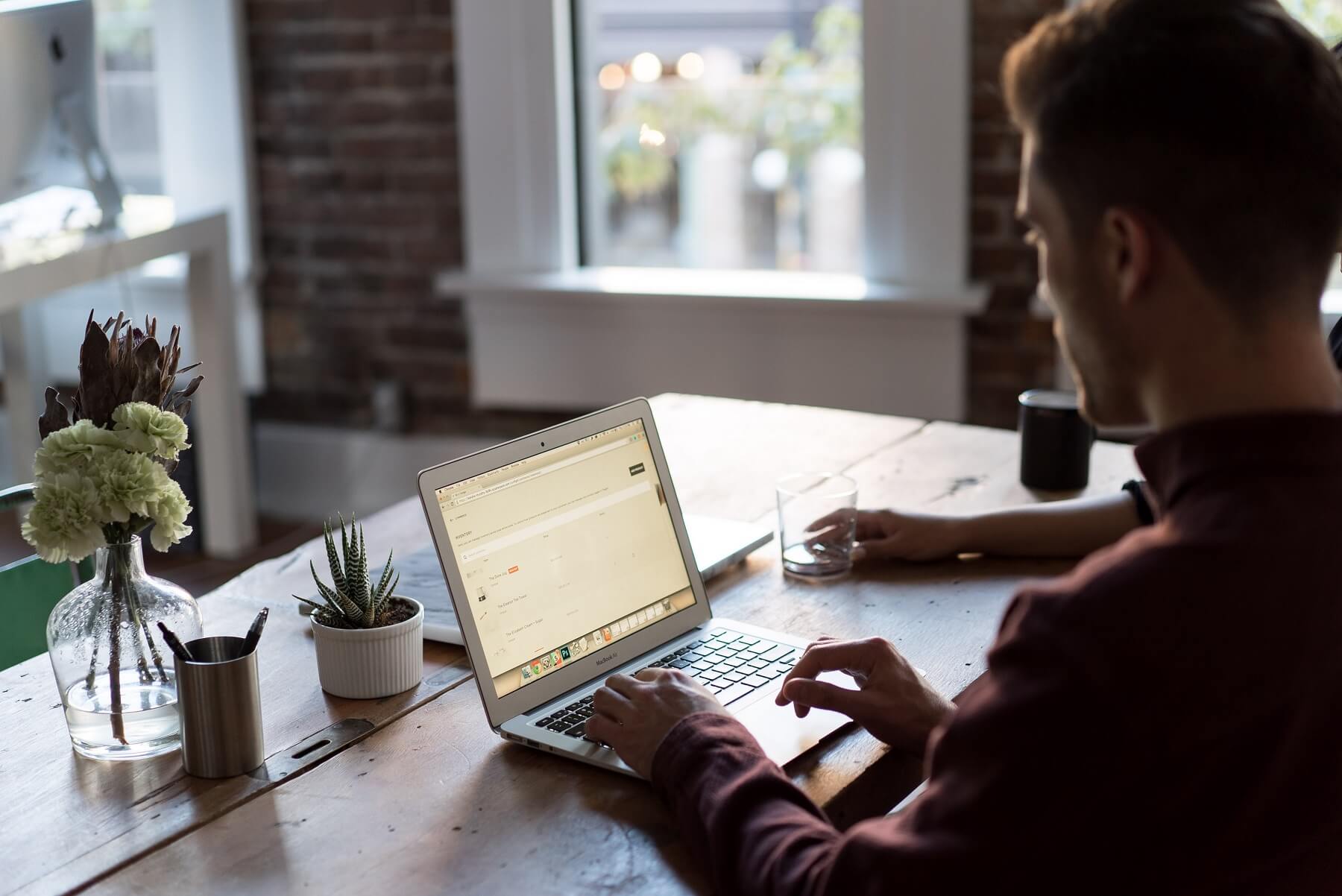
Working from home can pose challenges with VPN connections, leading to various issues that may affect your work productivity. Here, we discuss some common VPN issues working from home and their potential solutions.
- VPN Not Connecting
One of the main VPN issues working from home is the VPN not connecting. This can occur for a number of reasons, ranging from your device to the VPN provider or their app. To troubleshoot this, first, check your internet connection by verifying the connection status on your router. If your internet connection is fine, try re-entering your login details or resetting your VPN credentials.
- Firewall Blocking Your Connection
Another typical problem is the firewall blocking your VPN connection. To solve this, open your firewall settings, add the VPN app to its list of allowed apps, and try connecting again. If your VPN connection is still blocked, consider looking into alternative VPN services or check the settings on your home router.
- No Internet Access
In some cases, the VPN might connect, but you may face no internet access while connected to the VPN. If this happens, disconnect and reconnect your VPN to see if the issue is resolved. If not, verify your VPN’s configuration settings and ensure that they are compatible with your home network.
- Issue With Location and VPN App
It is essential to regularly update your VPN app, as outdated software can often cause connection issues. Ensure that your VPN app and the operating system on your device are up to date to avoid any compatibility problems.
Additionally, you may encounter VPN issues working from home, VPN continuously disconnecting. If this happens, try changing the VPN server location or the protocol used by the VPN. Some protocols may be more stable and provide a better connection than others.
Troubleshooting VPN Issues Working From Home

Working from home has its advantages, but sometimes you might face technical difficulties when using a VPN to connect to your office network. This section aims to help you troubleshoot common VPN issues and get you back on track quickly.
1. Check Your Internet Connection
Before diving into VPN-specific issues, ensure your internet connection is working properly. Disconnect from the VPN and see if you can browse the internet without any issues. If not, try restarting your router or contacting your internet service provider.
2. Restart Your VPN Software
Sometimes the solution is as simple as turning it off and on again. Close your VPN software entirely and then restart it to see if this fixes the connection issues.
Your chosen VPN server or protocol may be causing the problem. Switch to a different server or try using another protocol if your VPN supports it.
4. Update VPN Software
Keeping your VPN software updated is essential to avoid technical difficulties. Check for updates and install any available ones to ensure your VPN software is up-to-date.
5. Disable Firewall or Antivirus Temporarily
Firewalls or antivirus programs can sometimes interfere with your VPN connection. Disable them temporarily to see if this resolves your VPN troubleshooting issue.
Remember to re-enable your security software when you’ve finished troubleshooting to protect your device.
6. Adjust Network Settings
It’s possible that your device’s network settings could be causing your VPN problems. Check your IPv4 and IPv6 settings and make sure you do not face VPN issues working from home.
Security Concerns with VPNs

As you work from home, using a Virtual Private Network (VPN) can seem like a great way to enhance privacy and security. However, it’s important to be aware of potential security concerns related to VPNs.
1. Weak VPN
Firstly, not all VPNs provide the same level of security. Some may have poor privacy and security practices, leading to system vulnerabilities. When choosing a VPN, it’s crucial to research its security measures and reputation to ensure a safe connection.
2. Firewall Bypass
VPNs can sometimes bypass firewalls set by your organization, exposing your devices to potential cyber threats. Furthermore, VPNs can mask your IP address, making it difficult for network administrators to monitor and manage network traffic.
3. Activity Tracking
Some VPN services may log your browsing activities, which could lead to your sensitive data being exposed or sold to third parties. Before choosing a VPN service, read their privacy policy and determine if they keep any logs.
To minimize the security risks related to VPNs, follow these best practices:
- Choose a trusted VPN provider with strong security measures.
- Regularly update your VPN software.
- Enable built-in firewalls on your devices and maintain strong security settings.
- Be cautious when using public Wi-Fi networks – some VPNs may not be as effective in protecting your information on unsecured networks.
Advanced VPN Settings and Configuration
When working from home, it’s crucial to have a stable and secure VPN connection. In this section, we’ll discuss some advanced VPN settings and configuration options that can help improve your VPN experience so that you can avoid VPN issues working from home.
VPN Settings
- Protocol selection: Choose a protocol that combines security and performance. OpenVPN, IKEv2, and WireGuard are popular choices.
- Kill switch: Enable this feature to disconnect from the internet if your VPN connection drops automatically.
- Split tunneling: This allows you to select which apps use your VPN connection and which bypasses it. Use this feature wisely to avoid overloading your VPN connection.
Firewall Settings
- Ensure that your firewall is configured to allow your VPN client. Add your VPN app to the list of allowed apps in your firewall settings.
DNS Settings
- Use your VPN provider’s DNS server addresses or a trusted third-party DNS provider for increased privacy and reduced risk of DNS leaks.
Router Settings
- Router firmware: Update your router firmware to the latest version to ensure optimal performance and security.
- Port forwarding: Some VPN providers may suggest specific ports to forward for better performance. Follow their guidelines to set up port forwarding.
Configuration Settings
- Obfuscation: If your VPN supports obfuscation, enable it to bypass VPN restrictions imposed by certain networks or countries.
- Auto-connect: Set your VPN to automatically connect when your device connects to the internet. This ensures a consistent layer of privacy.
Frequently Asked Questions
Q1. Why is my VPN not connecting on my laptop?
There are several reasons your VPN might not be connecting on your laptop. Common causes include internet connection problems, incorrect login credentials, and outdated VPN software. To troubleshoot these issues, try the following steps:
- Verify your internet connection is working properly.
- Double-check your VPN login credentials to ensure they are correct.
- Update your VPN software to the latest version available.
- Temporarily disable any firewall or antivirus programs to see if they are causing conflicts.
If your VPN still doesn’t connect, you may need to contact your VPN provider for assistance.
Q2. How can I fix VPN issues on my smartphone?
Fixing VPN issues on your smartphone typically involves similar troubleshooting steps as on a laptop. Consider the following:
- Ensure your device has a stable internet connection.
- Verify that your VPN app is up-to-date.
- Double-check your login credentials.
- Try connecting to different VPN servers, as some may be temporarily unavailable.
Lastly, reach out to your VPN provider’s support team if the issue persists.
Q3. Why isn’t my VPN functioning despite being connected?
Sometimes your VPN might show as connected, but you still experience issues like slow speeds, restricted websites, or IP leaks. In such cases, try these solutions:
- Switch to a different VPN server or location.
- Adjust your VPN protocol settings by trying options like OpenVPN, L2TP, or IKEv2.
- Test for DNS leaks and contact your VPN provider if necessary.
- Clear your browser cache and cookies to remove any potential conflicts.
Q4. Why does my VPN block my internet access?
A VPN might block your internet access due to security features, software compatibility issues, or misconfigured settings. To regain access, consider the following:
- Disconnect and reconnect to your VPN.
- Change your VPN server location.
- Check for VPN software updates.
- Configure your VPN’s kill switch settings, which can block internet access when a VPN connection is lost.
If you continue to experience blocked internet access, consult your VPN provider’s support team for further assistance.