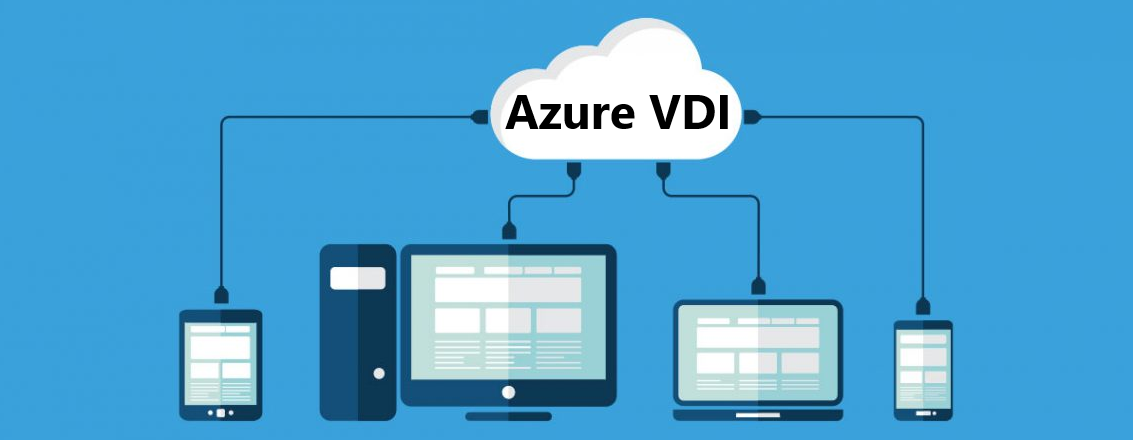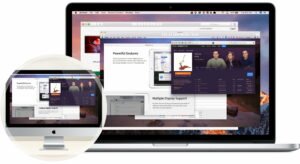In today’s rapidly evolving digital landscape, flexibility and security aren’t just desired—they’re essential. Azure VDI, think of it as the golden key to the future of work. It is fusing Microsoft’s formidable cloud prowess with the transformative capabilities of the virtual desktop infrastructure.
Whether you’re a bustling enterprise or a nimble startup, AVD offers a seamless virtual environment. It doesn’t just respond to modern workplace needs—it anticipates them. Dive in and discover how AVD is redefining what’s possible in the realm of remote work, IT management, and seamless user experiences.
What is Azure Virtual Desktop?
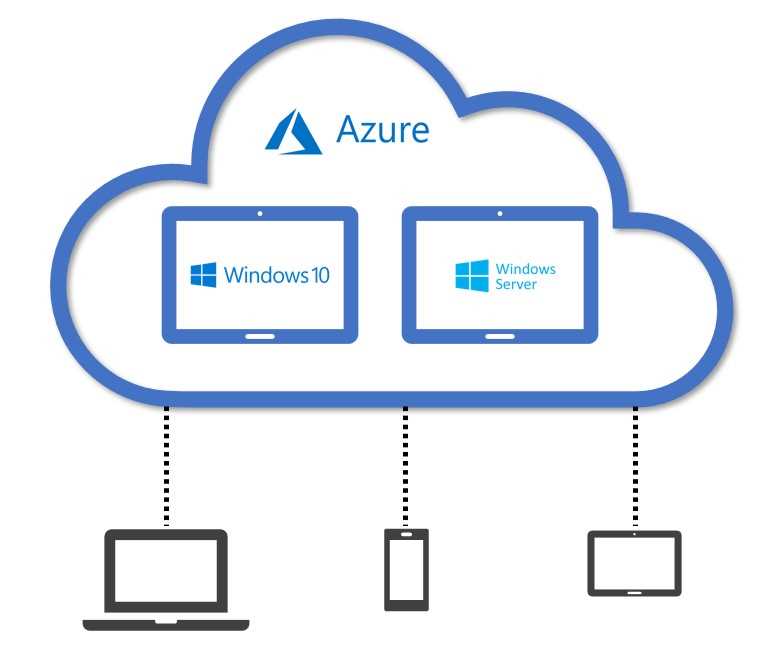
Azure Virtual Desktop (AVD) is a robust cloud-based solution. It facilitates the delivery of virtual desktops and applications remotely. It offers maximum control to any device, providing exceptional scale and reduced IT costs. As a virtual desktop infrastructure (VDI) platform, AVD combines the power of Microsoft 365 and Azure to enhance the user experience.
Features of Azure VDI
Azure Virtual Desktop (VDI) is a robust cloud-based service. There are several key features that make Azure VDI stand out from other virtual desktop solutions, including support for Windows 10, customizable services, a wide array of applications, and simplified management.
1. Support for Windows 10
One of the primary features of Azure VDI is its compatibility with Windows 10. Users can create a multi-session Windows 10 deployment on Azure VDI, providing a full Windows experience with excellent scalability.
2. Customizable Services
Azure VDI services are highly customizable, enabling administrators to tailor their infrastructure. With the ability to deploy and scale in minutes, administrators can adapt their virtual desktop solution. This flexibility helps organizations reduce costs and focus their resources on core business functions.
3. Wide Array of Application
In addition to supporting Windows 10, Azure VDI offers a wide range of applications to enhance the user experience. The Azure Virtual Desktop documentation provides various guides for connecting to popular desktop clients, such as macOS, Android, and iOS. This allows users to access their virtual desktops seamlessly across multiple devices.
4. Simplified Management
Managing a virtual desktop infrastructure can be complex, but Azure VDI simplifies the process. The service is designed to reduce operational overhead, making it easier for administrators to maintain their desktops. By using Azure Virtual Desktop, organizations can benefit from centralized resources and control.
How To Establish Connection in Azure VDI?
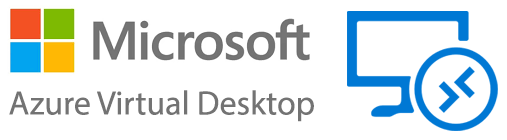
Accessing and connecting to Azure Virtual Desktop (VDI) is relatively simple. Azure VDI relies on Azure Active Directory (AD) for authentication, which means a user must sign in with an Azure AD account. Azure VDI offers multiple ways for users to connect to the platform. One of the popular options is by using the Remote Desktop Web client. Let’s check it out.
- Open Microsoft web browser.
- Navigate to the appropriate URL.
- Sign in with their user account.
- Launch a session on the Azure Virtual Desktop.
Another option is using the Remote Desktop client for Windows. This client allows users to subscribe to a feed made available to them by their organization administrators. To connect using the Windows client:
- Install the Microsoft Remote Desktop client.
- Enter the feed URL or email address.
- Sign in with their Azure AD account credentials.
- Launch the desired desktop or application.
Components of Azure VDI
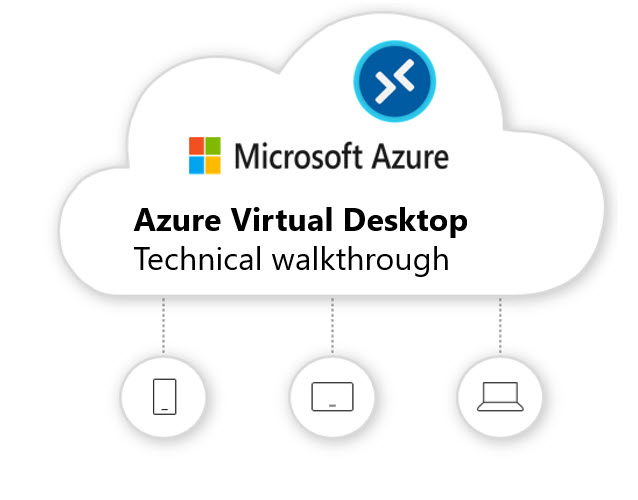
The foundation of Azure VDI consists of various components, such as the Azure portal, virtual machines, storage, and networking. In this section, we will discuss the critical aspects of the Azure VDI infrastructure and the methods to configure it.
1. Azure Portal
The Azure portal serves as the central management hub for implementing Azure VDI. Administrators can configure network settings, add users, deploy desktop apps, and enable security features with just a few clicks.
2. Resources
In terms of resources, Azure VDI leverages virtual machines to host the necessary Windows desktops and apps. There are two primary types of virtual desktops: Persistent and Non-persistent. This flexibility allows organizations to choose the most suitable and cost-effective option for their specific requirements.
3. Network Configuration
Proper network configuration is vital to ensure seamless connectivity. Key aspects to consider include the allocation of appropriate bandwidth, use of Virtual Networks (VNet) for the isolation of resources, and the implementation of ExpressRoute or VPN Gateway to establish secure connections.
4. Management
Efficient management of the Azure VDI environment includes monitoring resource utilization, optimizing performance, and ensuring security. Azure provides built-in tools and features, such as Azure Monitor, Log Analytics, and Azure Security Center, that facilitate real-time monitoring, proactive issue detection, and advanced threat protection.
Security in Azure VDI
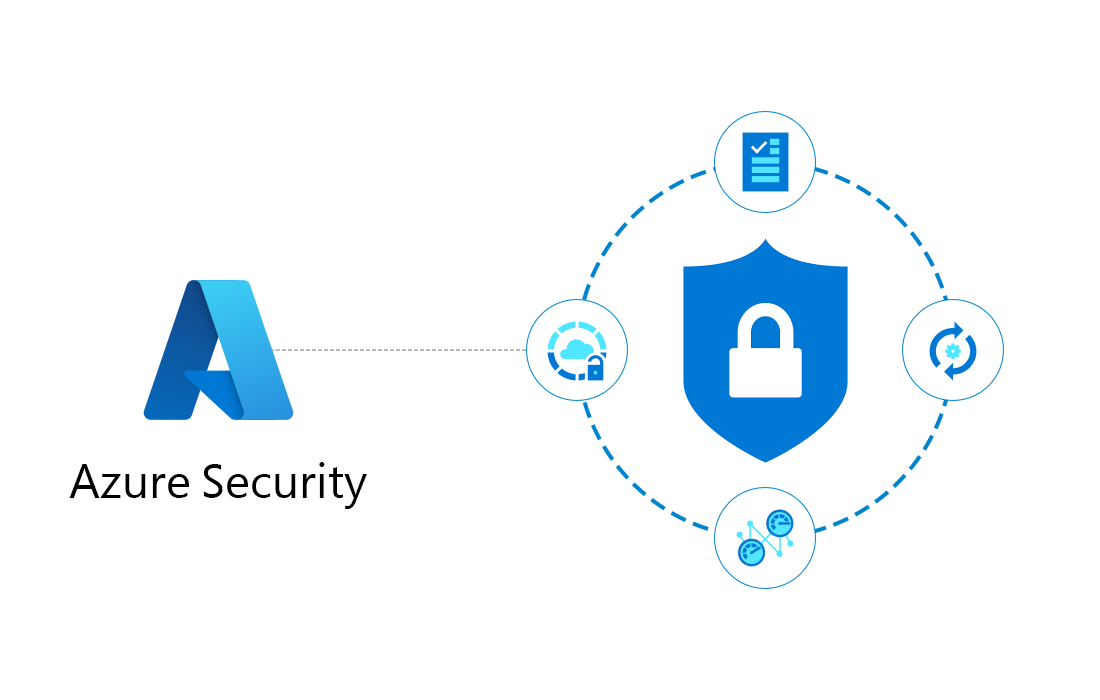
Azure Virtual Desktop (VDI) offers organizations a robust and secure platform. Security is a crucial aspect of any VDI deployment, and Azure VDI provides various strategies to help maintain a safe environment for users. Let’s check them out. Well, you can check our comparing guide for RDP vs RDS.
1. Division of Responsibilities
- Microsoft handles core platform and infrastructure security.
- Organizations focus on securing specific virtual desktops and applications.
2. Identity and Access Management
- Managed by Azure Active Directory (AD).
- Ensures only authorized users access virtual resources.
- Supports Multi-Factor Authentication (MFA) for added security.
3. Network Security
- Uses both persistent and non-persistent virtual desktops to reduce risks.
- Azure Network Security Groups (NSGs) control traffic, enhancing network protection.
4. Threat Detection and Protection
- Features include secure configuration assessment, vulnerability checks, and file integrity monitoring via Azure Security Center.
- Allows organizations to monitor, identify, and counteract security risks swiftly.
5. AI-Powered Security Enhancements
- Machine learning detects unusual behavior and
- It provides proactive security insights.
Applications and Services in Azure VDI

There are several services provided by Azure VDI, which enable organizations to capitalize on the benefits of virtualized desktops fully. You can check our guide for more detailed comprehension of VDI. These services include:
- Azure Active Directory (AAD): A crucial component of the Azure VDI ecosystem is the Azure Active Directory. This service manages user identities and provides security features like Multi-Factor Authentication (MFA) and Single Sign-On (SSO), ensuring that corporate data remains protected in a virtual environment.
- Application and data modernization: By utilizing Azure VDI, businesses can modernize their applications and data, resulting in faster time-to-market, innovative user experiences, and enhanced security. The Azure Virtual Desktop infrastructure can help streamline this modernization process.
- Multi-session Windows experience: Azure VDI offers a scalable multi-session Windows 11 or Windows 10 experience, allowing multiple users to access the same virtual desktop simultaneously. This feature optimizes resource usage and increases the efficiency of the virtualized environment.
Pricing and Costs for Azure VDI
While predicting exact costs for Azure Virtual Desktop deployments can be complex, there are tools and resources available to help estimate and monitor these expenses. Microsoft provides a cost calculator to estimate infrastructure costs and a cost management portal to track and analyze ongoing expenses. Azure Virtual Desktop (VDI) pricing consists of two main components: user access rights and Azure resource consumption.
1. User Access Rights
User access rights pricing varies depending on the existing licenses a business holds. There is no additional cost if the organization has an eligible Windows, Microsoft 365, or Microsoft Remote Desktop Services (RDS) Client Access License (CAL). If additional licenses are needed for external users, per-user access pricing will apply.
2. Resource Consumption
Azure resource consumption costs stem from the underlying infrastructure required to run Azure Virtual Desktop. This includes services like storage, compute, and networking components. These costs may vary depending on factors such as the size of the deployment, usage patterns, and regional data center costs.
Frequently Asked Questions
Q1. How does Azure VDI compare to Citrix?
Azure VDI is a Microsoft native service, meaning it integrates better with Azure and Microsoft products. Citrix, on the other hand, is a third-party solution that supports not only Azure but also other platforms. While both solutions provide secure remote access to desktops and applications, their feature sets, licensing, and pricing can differ.
Q2. Where can I find Azure Virtual Desktop documentation?
The Azure Virtual Desktop documentation can be found on the Microsoft Learn website. This comprehensive documentation covers various topics such as deployment, management, and troubleshooting to help you set up and manage your Azure VDI environment.
Q3. How does Azure Virtual Desktop Web client work?
The Azure Virtual Desktop Web client allows users to access their virtual desktops and applications through a web browser. It enables easy and fast access to virtual resources from various devices, including Windows, macOS, Linux, and mobile platforms.
Conclusion
Azure VDI is a scalable and secure cloud platform for delivering virtual desktops and apps. It is particularly apt for remote work and streamlining IT management. It integrates seamlessly with Azure Active Directory for access management. Users enjoy multi-session Windows experiences, ensuring remote access and productivity. Its compatibility with Microsoft 365 facilitates easy migrations for businesses already within the Microsoft ecosystem.