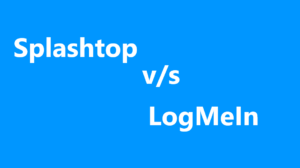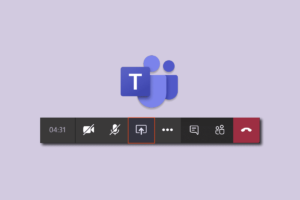In the intricate network of digital communication, ports serve as gateways for data exchange, and understanding them is essential for both security and efficiency. Among these, Port 3389 stands out with its specific purpose and functions. But what exactly is Port 3389, and why is it so integral in modern networking?
This article delves into the heart of Port 3389 used for what? Exploring its definition, utilization, and relevance in the contemporary digital landscape. From its role in enabling Remote Desktop Protocol (RDP) to the security considerations surrounding its usage, we will unpack everything you need to know about this vital port. Join us as we uncover the latest information about Port 3389, providing insights valuable for IT professionals, network administrators, and curious tech enthusiasts alike.
What is Port 3389?
Port 3389 is a vital component in remote computer management. It is primarily used to enable users to connect to remote computers over a network. For example, Microsoft Remote Desktop Protocol (RDP) typically uses TCP port 3389 used for facilitating Remote Desktop connections. This port is essential for remote network access and maintaining an encrypted connection route.

Well, a port is a virtual point where network connections start and end. Managed by a computer’s operating system, ports are essential for establishing a connection with specific processes or network services. In the case of port 3389, it is used for communication between Terminal Server Clients and Terminal Server, making it crucial in a WAN environment.
However, with the benefits of port 3389 also come specific vulnerabilities. As port 3389 controls access to remote computers, it is essential to limit its access to ensure security. So, when using this port, it’s crucial to stay vigilant and take appropriate security measures to protect your systems and data.To ensure the smooth functionality of port 3389, you can perform a simple troubleshooting test using Telnet.
Port 3389 Used For? (Role in Remote Desktop Protocol)
Port 3389 is an essential component of the Remote Desktop Protocol (RDP), which facilitates remote access to computers and servers. RDP is Microsoft’s solution for providing remote assistance and managing devices running Windows operating systems, including Windows 10 and Windows Server. The Remote Desktop Protocol is an extension of the T-120 family of protocol standards. It relies on TCP port 3389 and UDP port 3389 for communication between the client and the remote device.
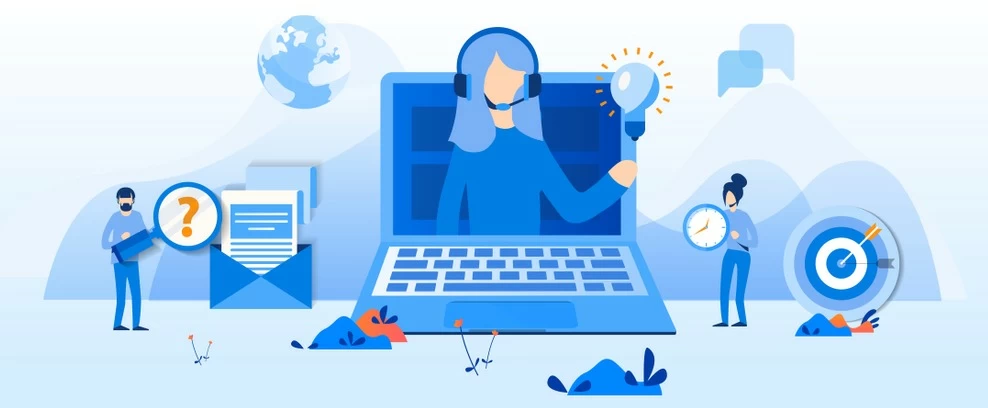
By default, these ports 3389 used for assigning in your computer settings, and any changes to these port numbers should be updated in your firewall configurations. To get started, you must enable Remote Desktop on your Windows 10 device. To ensure secure remote access, it is crucial to make any necessary adjustments. Your firewall should allow connections to the port 3389, both TCP and UDP. Additionally, it’s essential to know the potential vulnerabilities, such as unauthorized access could result from these vulnerabilities.
Port 3389 Network Configurations
Port 3389 used for enabling remote computer access through the Remote Desktop Protocol (RDP). To securely implement this functionality on your network, there are specific configurations you need to be aware of when setting up your router, LAN, IP address, firewall, and network access. Let’s check them out.

- Port 3389 used for allowing remote desktop access within your LAN, you must first configure your router.
- Log in to your router’s administrative interface and look for “port forwarding” or “virtual server” settings.
- Enter the necessary details, including the internal IP address of the computer and the port number 3389, then save the changes.
- Navigate to the Windows Firewall settings on the target computer.
- Select “Allow an app or feature through Windows Firewall,” and ensure that “Remote Desktop” is checked under both “Private” and “Public.”
- Remember to save your changes and update any other firewalls used within your LAN.
Sometimes, you might also need to set up network access rules on other firewalls within your network. Corporate networks often have multiple layers of security, and you may need to work with your IT department or network administrator to ensure that port 3389 is open and accessible on these firewalls.
Managing and Protecting Port 3389
When it comes to managing and protecting Port 3389, there are several steps you can take to ensure a secure connection. It is vital to follow best practices for managing and protecting your system. Always keep your system up to date with the latest security patches to defend against potential Port 3389 vulnerabilities.
Firewall
One of the most important aspects of securing Port 3389 is to use a Windows Firewall. The Windows Firewall can help block malicious traffic targeting your system while still allowing remote desktop connections. To configure the firewall rules for Remote Desktop, open your Control Panel, navigate to System and Security, and click on Windows Firewall.
Inbound & Outbound Rules
Create rules for both inbound and outbound connections that allow communication on port 3389. Ensure that these rules apply only to trusted hosts and specific IP addresses. Regularly audit security logs for any suspicious connection attempts.

Registry Settings
Another crucial step in safeguarding Port 3389 is modifying the registry settings. By accessing the Registry Editor, you can change the default listening port for remote desktop connections. Navigate to within the editor.
HKEY_LOCAL_MACHINE\SYSTEM\CurrentControlSet\Control\Terminal Server\WinStations\RDP-Tcp
Double-click on the “Port Number” entry and change the value to a different port number. Remember that changing the listening port can help “hide” the Remote Desktop connection from hackers scanning networks for the default port 3389. Always be cautious when editing the registry, and create a backup before making any changes.
Strong Password
Enforce strong password policies for all accounts with access to Remote Desktop connections, and where possible, enable two-factor authentication. Additionally, limit the number of users accessing Remote Desktop by assigning permissions to specific accounts.
Virtual Private Network
Using a Virtual Private Network (VPN) can also help enhance the security of your Remote Desktop connections. By connecting through a VPN, your traffic is encrypted and routed through a secure server, protecting your connection from potential attacks and eavesdropping.
Limit Network Access
As a security measure, you should also consider limiting network access to port 3389 only from trusted IP addresses or network ranges. Use your router’s administrative interface or network security groups if working with Azure resources. This ensures that only authorized users can access your remote desktop.
Port 3389 and Attacks
Convenience come with the potential for security risks, especially if the port needs to be properly secured. As a listening port, port 3389 may be targeted by hackers who are constantly scanning for open RDP ports to exploit. If not properly secured, attackers can use techniques such as RDP attacks and Ransomware Deployment Protocols to infiltrate your network.
To protect your network from these threats, it is crucial to implement security measures such as using secure tunneling software to lock down port 3389, ensuring that only authorized requests can reach the port. One popular method is employing a secure tunnel like Cloudflare Tunnel, which blocks requests that do not pass through the tunnel.
Additionally, implementing port 3389 used for protecting your network from cyberattacks. These may include setting up strong authentication and encryption methods, limiting exposure of RDP to the internet, monitoring RDP login attempts, and staying updated with security patches.
Frequently Asked Questions
Q1. What is the default application for port 3389?
Port 3389 is commonly associated with the Remote Desktop Protocol (RDP), port 3389 used for remote computer access. In most cases, this access is legitimate and approved by the owner of the physical machine. However, there may be port 3389 vulnerabilities that make it critical to limit access to the network.
Q2. How can I change the default RDP port?
Changing the default RDP port can help protect your computer against potential attacks. To change the listening port for incoming Remote Desktop connections, follow these steps:
- Click on Start and type “regedit” in the Start search box, then press Enter.
- Navigate to HKEY_LOCAL_MACHINE\System\CurrentControlSet\Control\Terminal Server\WinStations\RDP-Tcp.
- Locate the “PortNumber” registry subkey and double-click it.
- On the Edit menu, click Modify, and then click Decimal.
- Type the new port number, and then click Ok.
Q3. Are there security risks with an open port 3389?
Yes, there are security risks associated with an open port 3389. Attackers can exploit this port to gain unauthorized access to your computer. This can lead to data breaches, unauthorized monitoring, or hijacking of your computer resources. It is essential to secure port 3389 to protect your system and data from potential threats.
Q4. How can I secure port 3389 on Windows 10?
By taking the necessary precautions to secure port 3389 port 3389 used for keeping up with the latest security best practices, you can reduce the likelihood of a successful attack on your network. Always remember staying vigilant and proactive in your approach to network security is key to maintaining a strong defensive posture against potential threats.
Conclusion
In summary, port 3389 used for playing a crucial role in the Remote Desktop Protocol for both Windows 10 and Windows Server. It is necessary for enabling remote access to computers and servers, and must be properly configured in both the computer system and firewall settings. By understanding the role of port 3389 in RDP, you can effectively manage remote access and ensure the security of your systems.