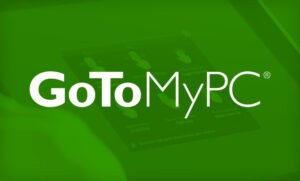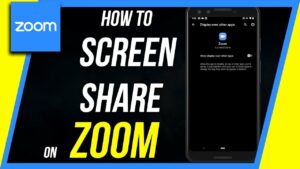Apple Remote Desktop is a powerful tool for managing and controlling Mac computers on your network. This software provides a convenient way to not only distribute software and updates but also offer real-time online help to end-users, monitor hardware and software reports, and automate routine management tasks, all from the comfort of your own Mac.
However, considering its $79.99 price tag, some users may be seeking an Apple remote desktop free alternative. In this article, we’ll explore a few free alternative methods for accessing your Mac remotely, as well as the steps to set up these options effectively.
With these cost-free solutions, you can confidently manage and access your Mac from any device or location without compromising on efficiency or security.
Navigating the Apple Remote Desktop Software
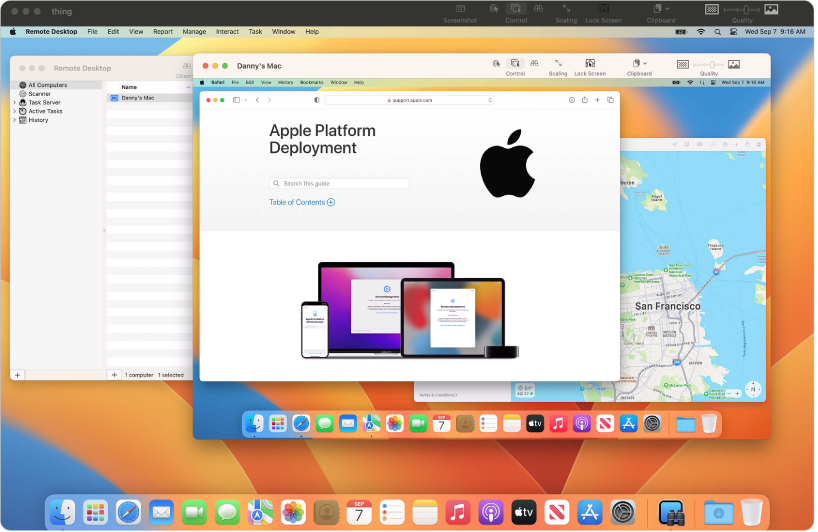
Apple Remote Desktop provides various features that enable you to distribute software, offer real-time online help to end-users, and generate detailed software and hardware reports. The software is user-friendly and has a well-organized interface, making it easy for you to navigate through its features and functionalities.
When you launch Apple Remote Desktop, you are greeted with the main window, which displays a list of available remote Mac computers in your network. You can connect to these devices by double-clicking on their icons or using the toolbar options.
Software Distribution is a key feature of Apple Remote Desktop, allowing you to deploy new software or updates to all the Mac computers in your network simultaneously. To distribute software packages, follow these simple steps:
- Click on the “Install Packages” button in the toolbar.
- Browse and select the software package you want to deploy.
- Choose the devices you want to install the software on.
- Set the installation parameters and click “Install”.
Apple Remote Desktop is designed with usability in mind, making it easy for you to control and manage your remote devices. A few essential usability features include the ability to lock or unlock devices remotely, send messages to end-users, provide technical support through screen sharing, and quickly run maintenance tasks.
Downloading and Installing Apple Remote Desktop
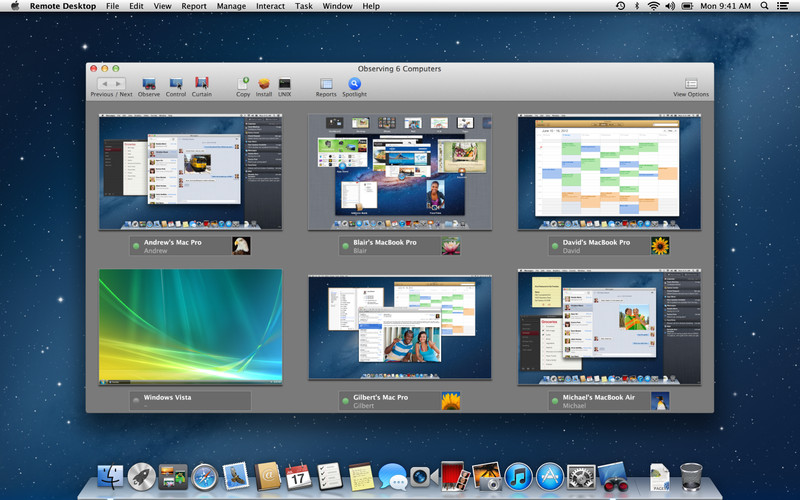
Before using this tool, you need to download and install it on your Mac.
1. Buy the Software
First, navigate to the Apple Remote Desktop app page on the Mac App Store. Click on the “Buy” button, as Apple Remote Desktop is not free. The current price is $79.99. Once the purchase is complete, the installation process will begin automatically.
2. Meet the Pre-Requirements
Before installing, ensure your Mac meets the minimum requirements for Apple Remote Desktop. Your Mac should be running macOS 10.10.5 or later, and the client computers must have version 3.6 or later of the Remote Desktop client software for full control.
3. Complete the Installation
When the installation is complete, you can find Apple Remote Desktop in your Applications folder. Open the app, and you will be prompted to enable remote management. Follow the on-screen instructions to enable this feature. Once enabled, you can add client computers to manage and control remotely.
Apple Remote Desktop Free Alternatives

Now that you are well aware of the Apple remote desktop, in this section, we will introduce you to some of the Apple Remote Desktop free alternatives. Here are some of the most famous and reliable Apple Remote Desktop free alternatives.
1. AnyDesk
AnyDesk is a remote desktop solution that emphasizes speed and simplicity. Its proprietary DeskRT codec is designed to reduce latency and improve the speed of remote desktop operations, making tasks like video editing and gaming viable over a remote connection. Moreover, the safety features of this Apple remote desktop free alternative are top-notch.
Features:
- High-performance remote desktop access.
- Cross-platform compatibility (Windows, macOS, Linux, and more).
- File transfer, session recording, and VPN capabilities.
- On-screen whiteboard functionality.
Usage Scenario: Ideal for both personal use and businesses. It offers a smooth experience for those requiring responsive actions, like graphic designers or video editors working remotely.
2. TeamViewer
TeamViewer is one of the most well-known remote access and control solutions. It’s often used for remote support, online meetings, and file transfer between devices. Moreover, if you are confused between the two Apple remote desktop free alternatives, TeamViewer and AnyDesk, you can go through our guide.
Features:
- Cross-platform access (Windows, macOS, Linux, mobile devices).
- High-security standards, including 256-bit AES session encoding.
- Multi-monitor support.
- Integrated file transfer, chat, and meeting tools.
Usage Scenario: TeamViewer is suitable for a range of applications from personal remote desktop access to professional IT support and large-scale enterprise solutions.
3. Chrome Remote Desktop
Offered by Google, Chrome Remote Desktop allows users to remotely access their computer via the Chrome browser or mobile application. The best part is, this platform is extremely easy to use and has a user-friendly interface.
Features:
- Runs directly from the Chrome browser without any major software installation.
- Cross-platform (can access or be accessed from Windows, macOS, Linux, and Chromebooks).
- Secure connection established through Google’s infrastructure.
- Completely free.
Usage Scenario: Best for users who want a quick, browser-based solution without needing heavy software. Ideal for infrequent or spontaneous remote access needs.
4. NoMachine
The next Apple Remote Desktop free alternative on our list is NoMachine. NoMachine focuses on providing a high-quality visual experience. It offers remote access, remote support, and remote desktop capabilities emphasizing performance and visual fidelity.
Features:
- NX protocol ensures high-speed and quality remote desktop access.
- Multi-platform support.
- Allows for multiple users and sessions.
- Supports file transfers, peripheral access, and more.
Usage Scenario: Suitable for users who want a quality visual experience, from business professionals presenting graphics-intensive content to individuals streaming multimedia.
5. Mikogo
The last Apple remote desktop free alternative on our list is Mikogo. Mikogo is a browser-based screen-sharing tool ideal for web conferences, online meetings, and remote support.
Features:
- No software installation is required for participants.
- Cross-platform support.
- Session scheduler and recording.
- Multi-monitor support and switch presenter feature.
Usage Scenario: Mikogo is great for businesses or individuals needing a simple, web-based solution for meetings and presentations without requiring participants to install software.
Frequently Asked Questions
Q1. What are the best free alternatives to Apple Remote Desktop?
There are several free alternatives to Apple Remote Desktop that you can consider for remotely managing your devices. Some popular options include TeamViewer, Chrome Remote Desktop, and AnyDesk. These tools offer various features such as remote control, file transfer, and multi-platform support, allowing you to effectively manage your devices without the need for a paid solution like Apple Remote Desktop.
Q2. Is there a built-in remote desktop feature in macOS?
Yes, macOS includes a built-in remote desktop feature known as Screen Sharing. You can enable this feature by navigating to the System Preferences on your Mac and accessing the Sharing section. Here, you can turn on Screen Sharing, which allows you to remotely access and control the desktop of another Mac device over a local network or the internet.
Q3. Can I access Apple Remote Desktop from an iOS device?
Although you cannot directly access Apple Remote Desktop from an iOS device, there are third-party applications available that allow you to remotely control your Mac using an iPhone or iPad. One such option is Microsoft Remote Desktop, an app that offers remote access to macOS and Windows devices. You can learn more about setting up and using this application in this seamless guide for Microsoft Remote Desktop on a Mac.
Q4. What’s the macOS equivalent of Windows RDP?
The macOS equivalent of Windows Remote Desktop Protocol (RDP) is Apple Remote Desktop, a remote administration tool designed for managing Mac devices across a network. This tool provides features such as screen sharing, file transfer, and automated task management, making it the ideal choice for Mac users looking for remote device management capabilities similar to those offered by Windows RDP.