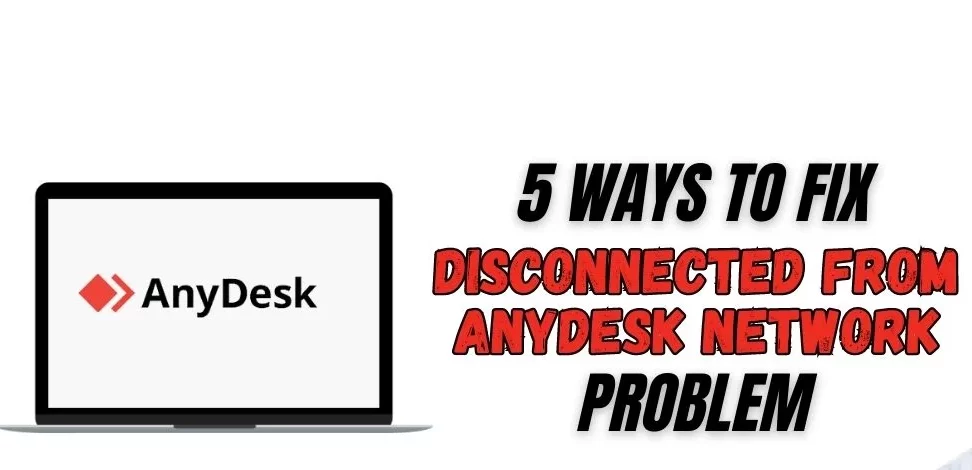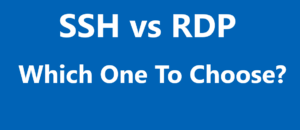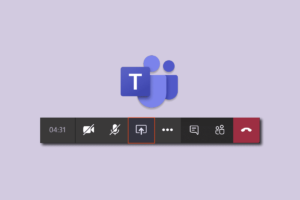Experiencing disconnected from AnyDesk network issue? It can be frustrating, especially when trying to access a remote device or collaborate with your team. This common issue can arise due to various factors, such as an unstable internet connection, network security configurations, or software glitches. However, the good news is that several solutions can help you reconnect and resume your work without much hassle.
In this article, we will delve into different techniques to tackle the problem of being disconnected from the AnyDesk network. By following these straightforward steps and guidelines, you can effectively resolve the issue and get back to your tasks quickly. So without any further delay, let’s get started.
Common Causes of Anydesk Network Disconnection
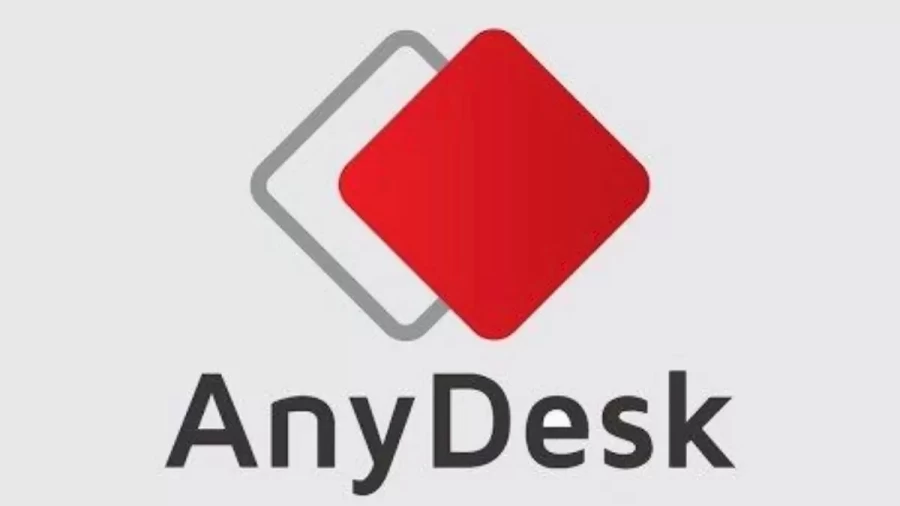
Disconnecting from the Anydesk network can occur due to various reasons. In this section, we will explore the most common causes of being disconnected from AnyDesk network and provide some valuable tips to tackle them. Here we go!
- Unstable Internet Connection
One primary cause of disconnection is an unstable internet connection. In case you are connected to a weak internet or experience consistent drops, it can ultimately interrupt your Anydesk session and lead to a lost connection. To ensure a stable connection, check your router, switch to a wired connection, or try restarting your modem.
- Firewall and Antivirus
Firewalls and antivirus software can also lead to disconnections from the Anydesk network. These security systems may mistakenly flag Anydesk as a potential threat, hence blocking its access to the internet. To resolve this issue, add Anydesk to your firewall’s whitelist and ensure that your antivirus software is not interfering with the connection.
- Network Level Security
If you are connected to a corporate or public network, strict security settings might block access to the Anydesk servers. In this case, consult your network administrator to adjust the security settings accordingly. Moreover, if you are looking for an alternative, then you can also use TeamViewer. TeamViewer and AnyDesk, are both commendable tools.
Disconnected From AnyDesk Network: Best Fixes
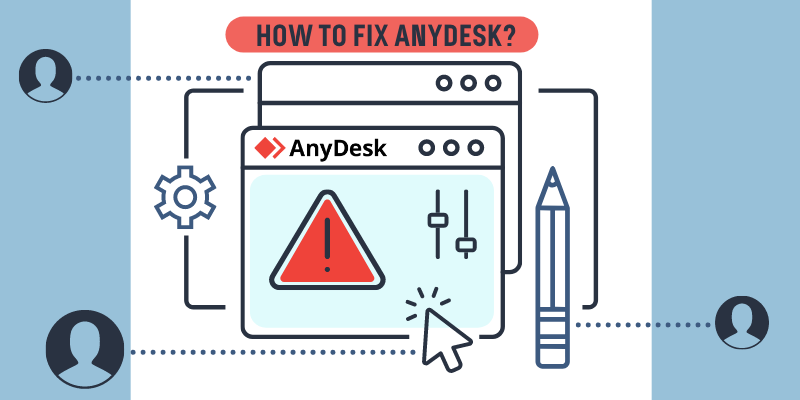
Disconnected from AnyDesk network can be an irritating experience, especially if you rely on it for remote work or technical support. However, with the proper troubleshooting steps, you can quickly identify the issue and get back to your tasks. The following guidelines will help ensure your internet is reliable and stable.
1. Check Your Internet Connection
- To begin, press Win+R, and type “cmd” in the box.
- Click OK.
- Run the command “ping -t 8.8.8.8” for time value verification.
- If you are able to notice statistics fluctuation, you might need a better internet connection.
2. Make sure AnyDesk is allowed through the Windows Firewall
- Open Control Panel.
- Navigate to System and Security, and click on Windows Firewall.
- From there, click on “Allow an app or feature through Windows Firewall” and ensure AnyDesk is on the list.
- If not, click on “Change Settings” and add it.
3. Disable direct connections in AnyDesk Settings
- Open AnyDesk Settings and go to “Connection”
- Now click on “General”.
- Uncheck the “Allow direct connections” option.
- This can help bypass potential network issues.
4. Add “/np” after the AnyDesk-ID/Alias
Another method to try is adding “/np” after the AnyDesk-ID/Alias you’re trying to connect to. For example, “000111222/np” or “[email protected]/np”. This modification may resolve network problems.
5. Verify that your network’s DNS resolver can access AnyDesk URLs.
You can test this by using an alternate DNS server, such as Google’s public DNS (8.8.8.8) or another trusted service.
However, if you still encounter problems, you may need to contact AnyDesk support for further assistance. Moreover, if you are a frequent AnyDesk user and want to know if AnyDesk is safe or not, then you can go through our article.
How Firewall and System Settings Affect Anydesk Connection?
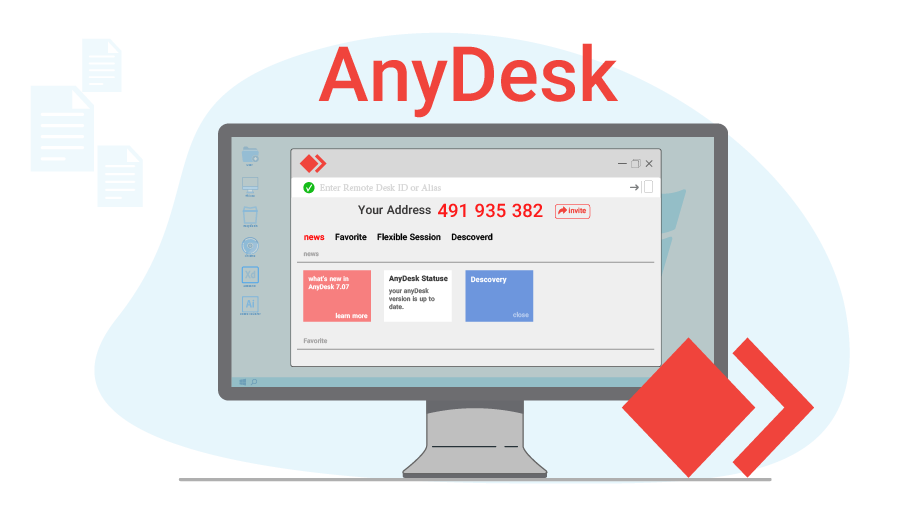
In this section, we will explore how firewall and system settings can impact your AnyDesk connection and the role of various factors such as antivirus software settings, misconfigured Windows settings, regular AnyDesk updates, and internet connection stability. We will also help you resolve problems that arise due to inaccurate settings. So here we go!
Antivirus Software Settings in Anydesk Network
Antivirus software can sometimes disrupt your AnyDesk connection. To avoid this, you can allow AnyDesk through your firewall by following these steps:
- Open Control Panel and navigate to System and Security.
- After this, open Windows Defender Firewall.
- Select the “Allow an app or feature through Windows Defender Firewall” option in the left pane.
- Now tap on “Change settings”, find and tick AnyDesk, and then click OK.
Misconfigured Windows Settings and Solutions
Misconfigured Windows settings can cause problems with your AnyDesk connection. You may need to disable IPv6, which you can do through the following steps:
- Open Control Panel and go to Network and Sharing Center.
- Click on your active network adapter, and then click Properties.
- Untick “Internet Protocol Version 6 (IPv6)” and click OK.
Importance of Regular Anydesk Update
Keeping AnyDesk updated ensures optimal performance and fixes any potential issues. You can check for updates within the application, and if an update is available, follow the prompts to download and install it. This will help you resolve the problem of disconnected from AnyDesk network.
Internet Connection and Its Stability
A stable internet connection is crucial for maintaining a reliable AnyDesk connection. If you experience frequent disconnects, try the following steps:
- Check your internet connection for stability. If your connection is unstable, contact your ISP.
- Flush the TCP/IP and DNS cache by opening Command Prompt and running “ipconfig /flushdns” followed by “netsh int ip reset”.
- Reset Winsock by typing “netsh winsock reset” in the Command Prompt and restart your computer to solve the disconnected from AnyDesk network issue.
Frequently Asked Questions
Q1. How do I resolve AnyDesk disconnection issues?
- Start by checking your internet connection. Ensure it’s stable and verify the connection by running a “ping” command in the command prompt.
- Confirm that your network & device DNS resolvers can resolve the AnyDesk URLs.
- Make sure all network-level security solutions and device are aligned to allow interaction to and from AnyDesk servers. Refer to the AnyDesk Firewall guide for more details.
Q2. What causes AnyDesk network timeouts?
Several factors can cause AnyDesk network timeouts:
- Unstable or slow internet connection.
- Malfunctioning or misconfigured network equipment (e.g., routers, switches, and modems).
- Software updates, high device utilisation, or unexpected interference.
Q3. Is there a solution to AnyDesk disconnection on Windows 10?
- Update your AnyDesk software to the latest version, as it may include fixes for known issues.
- Disable power saving settings for your network adapter, as these can cause arbitrary disconnections.
- Configure your Windows 10 Firewall to allow AnyDesk traffic. You can find step-by-step instructions in the AnyDesk error messages guide.
Q4. Why does AnyDesk keep disconnecting?
Frequent disconnected from AnyDesk network may result from various issues, including:
- Unstable or insufficient internet connection.
- Network congestion or high latency affects the connection quality.
- Incorrect Firewall or antivirus configurations, blocking communication with AnyDesk.
Conclusion
Experiencing disconnected from AnyDesk network can be a significant hindrance, especially for those reliant on remote access or team collaborations. Various factors, from unstable internet connections to misconfigured firewall settings, can contribute to this issue.
Fortunately, by following a series of troubleshooting steps, such as ensuring a stable internet connection, configuring firewall and antivirus settings, or updating the software, users can swiftly and efficiently address these disconnections. Additionally, understanding the causes and effects of such network issues empowers users to prevent similar disruptions in the future.