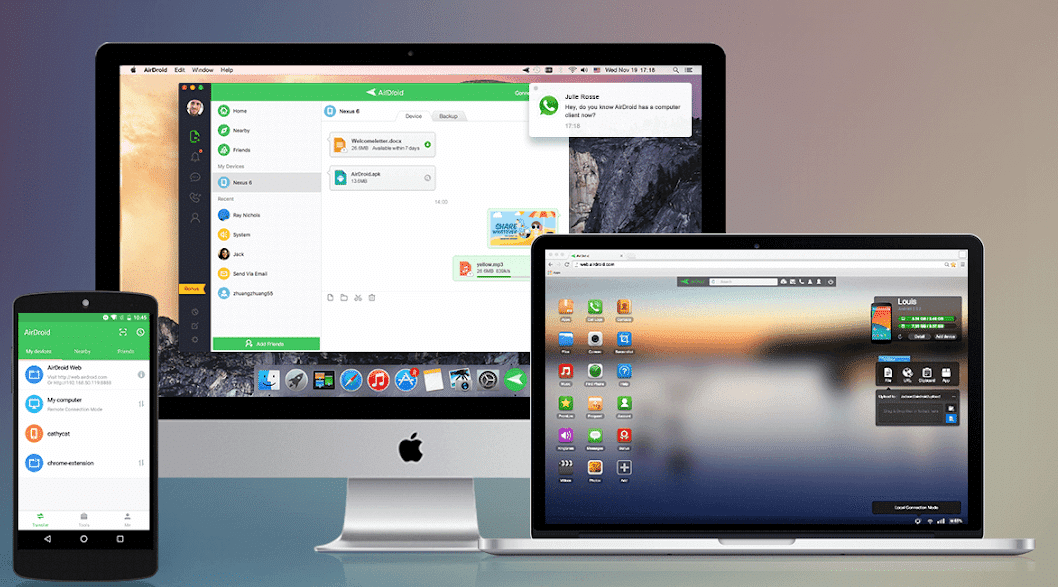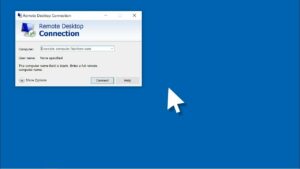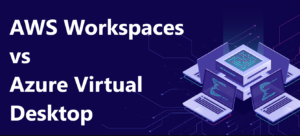Remote controlling Android tablets can make your life easier in various situations. Imagine helping a friend or family member troubleshoot their device using your Android phone as a remote control. With technological advancements, it is now possible to manage your Android tablet’s functions from another Android device seamlessly and efficiently. Several applications are available to facilitate the remote controlling Android tablet, with popular options like AirDroid and TeamViewer.
This Comprehensive Guide is your navigational beacon into this intriguing domain. Whether you’re a tech-savvy professional looking to streamline processes, or a curious novice wanting to explore new frontiers in technology, this guide will unfold the techniques, tools, and tips necessary to harness the full potential of your Android tablet from the comfort of your couch.
Understanding Remote Controlling Android Tablet
Remote controlling allows you to manage and control an Android tablet’s functions from another device, like a PC or mobile phone. This technology aims to provide convenient access to your Android tablet when you aren’t physically present near the device. In a world increasingly driven by digital connectivity, the ability to access and control devices remotely has become more than just a convenience. The Android Tablet, a mainstay in many households and businesses, is no exception. The ability to manipulate this device from afar opens doors to endless possibilities.

Key Features of Remote Control
When you want to remote controlling an Android tablet from your couch, there are several key features to consider:
- Quick Setup Process: Take control of your tablet immediately without hassle. Look for remote control apps like AirDroid or AirMirror that offer a quick setup process and easy-to-use interface.
- Play Games: Use a remote control app to play games on your tablet from a distance. This can be especially useful for multi-device gaming experiences or streaming gaming content to your tablet.
- Chromecast: Your remote control app should support Chromecast integration, allowing you to cast your tablet’s screen onto a television or monitor. This can enhance your gaming, movie-watching, or presentation experiences.
- Bluetooth: Ensure your remote control app is compatible with Bluetooth devices. This feature lets you connect peripherals like keyboards, mice, or controllers to enhance your tablet experience.
- Nine-Digit Code: Look for a remote controlling Android tablet app that offers secure connections through unique access codes. A nine-digit code can enhance your tablet’s security while allowing only authorized users to gain access.
As you search for the perfect remote control app, consider your specific needs and the following features. Ensure the application is reliable and secure and provides seamless connectivity to enhance your Android tablet experience. You can also check the remote desktop for Mac devices in our guide.
Mobile Applications for Remote Control
There is a variety of remote controlling Android tablet mobile applications available on the Play Store that offer remote control functionality for Android tablets. These apps can be used on multiple devices, including iPhones. Some popular remote control apps include AirDroid, BeyondTrust, Parallels, Splashtop, and TeamViewer QuickSupport. These remote controlling Android tablet apps come with different features and pricing options to cater to your specific needs.
1. AirDroid
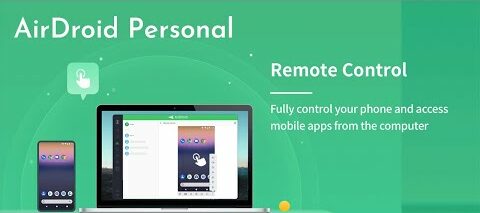
AirDroid allows you to access and manage your Android tablet from a web browser, desktop, or mobile device. You can transfer files, control applications, and send messages remotely. Offers a free basic plan, while premium features are available at $2.99/month or $24.99/year. You can explore more about AirDroid here. Its features are:
- Offers remote control, file transfer, and device management.
- Free personal plan with premium features available for $2.99/month.
- Provides integration with Google Meet.
2. TeamViewer

TeamViewer offers remote controlling Android tablet, file sharing, and screen sharing options. It works on Windows, Mac, Linux, and mobile devices. Personal users can use it for free, while business users have different pricing plans, starting from $49/month. Learn more about TeamViewer here. Let’s check its features to know more about it. Comparisons with similar applications are available; you must check.
- Easy-to-use remote access for Android and iOS devices.
- Offers extras like resolving issues with Microsoft Teams.
- Free for personal use with business plans starting at $49/month.
3. BeyondTrust
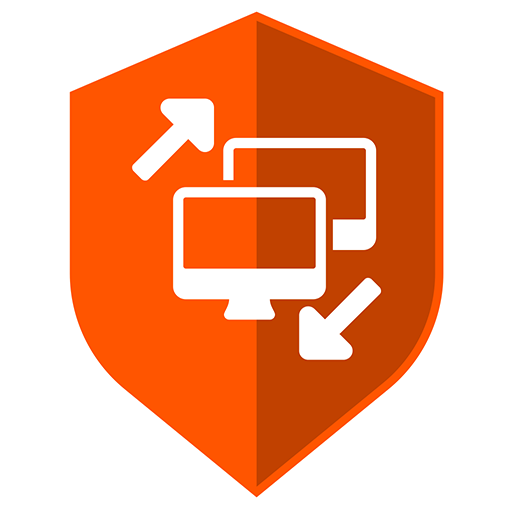
BeyondTrust Remote Support is a remote access software that enables secure and seamless connections to various devices. IT professionals widely use it to troubleshoot and assist clients from afar. The application includes features like screen sharing, remote control, and chat support, enhancing productivity and customer satisfaction.
- Secure remote access and support with solid encryption.
- Allows remote control of Android, iOS, Windows, Mac, and Linux devices.
4. Parallels

Parallels Remote Application Server (RAS) is a comprehensive solution that enables users to access and manage applications and desktops remotely. It offers a seamless experience across various devices and caters to businesses looking to centralize their operations. Its flexibility and security make it a preferred choice for remote controlling Android tablet needs.
- Enables access to desktop applications from mobile devices.
- Supports full keyboard, mouse, and touchscreen gestures.
- Pricing starts at $79.99/year for personal use.
5. Splashtop
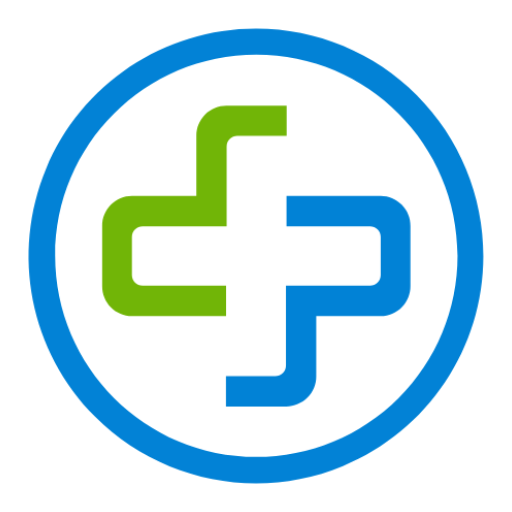
Splashtop is a remote controlling Android tablet application that provides fast and secure access to computers and other devices from anywhere. Known for its high performance, it’s used by professionals and individuals alike for remote support, access, and collaboration. Splashtop emphasizes ease of use, making remote connections as straightforward as possible.
- High-performance remote access with audio and video support.
- Offers free access for personal use on the same network.
- Subscription plans for remote access starting at $5/month.
How to Connect Your Devices?
It’s important to note how you can connect to another device to remote controlling Android tablet from different locations. With the below-written steps, you can get a straightforward idea of getting into any remote-controlling app and get started with the connection. When connecting your devices with these remote control apps, you’ll need to install the app on both your Android tablet and the device you control. Ensure you follow the setup instructions provided by each app to ensure a smooth connection.
- Install the Remote App: Download and install the desired remote control app on both devices.
- Create an Account: If required, sign up and log in using the credentials.
- Connect Devices: Follow the app’s specific instructions to link the devices. This may involve entering a code or accepting an invitation.
- Start Remote Session: Once connected, you should be able to control the remote device according to the app’s features.
Remember that the effectiveness of these remote control apps depends on your internet connection—the faster and more stable the connection, the better your remote access experience.
Frequently Asked Questions
Q1. How can I control my tablet using an app?
To control your Android tablet remotely, you must install a remote support app to manage the tablet from another device. These apps typically work with various operating systems, such as Windows, Mac, and Linux. Once you’ve installed the app on your tablet and the device you’ll use to control it, follow the app’s instructions for establishing a connection.
Q2. What are the best Android remote access apps?
Some popular Android remote access apps include:
- AirDroid: Easy to use and allows you to manage files, apps, and more. Offers both free and premium plans.
- Splashtop: High-performance remote access app with file transfer, chat, and more features. Pricing starts at $5/month.
- TeamViewer: Widely used for remote access and support, with secure file transfer and collaboration tools. Offers a free version for personal use and tiered pricing for business use.
Q3. Can I use TeamViewer to control my Android tablet?
Yes, you can use TeamViewer to control your Android tablet remotely. To get started, download the TeamViewer app on both your tablet and the device you’ll use to control it. You must create a TeamViewer account and sign in on both devices. Once you’ve done so, follow the in-app instructions to establish a remote connection.
Conclusion
As you explore remote controlling Android tablet options, consider factors such as ease of use, reliability, and compatibility with your specific device. Taking the time to understand the technical aspects and best practices for using these tools will ensure you get the most out of your remote control experience. By understanding the features and pricing of these remote control applications, you can decide which app best suits your requirements.