Imagine gaming without boundaries. No consoles, no expensive hardware, just endless worlds at your fingertips. Well, you can enjoy all this with cloud gaming servers. Your favorite games are now accessible anywhere. With the rise of cloud gaming servers, the shackles of traditional hardware fall away, replaced by a seamless flow of pixels straight to your device. However, a robust cloud gaming server isn’t just a technical component in this exciting era. It’s the beating heart of a revolution, transforming how we play, connect, and explore virtual realms. So, buckle up; the future of gaming awaits.
The Anatomy of a Cloud Gaming Server
Cloud gaming servers are the unsung heroes behind your perfect, lag-free game time, letting you play what you want, when you want, wherever you’ve got a screen. No heavyweight downloads, no waiting, just pure, unfiltered gaming goodness.

The anatomy of a cloud gaming server entails high-performance hardware, including GPUs and RAM, along with the employment of virtualization techniques. All of these components work together within a well-structured infrastructure to offer gamers an unparalleled gaming experience that is both seamless and convenient. An overview of cloud game infrastructure provides a detailed insight into this architecture.
Requirements for a Cloud Gaming Set-up
| Gaming Server Needs | 4-core CPU, 16GB RAM |
| Internet Connection | Minimum speed of 20 Mbps, preferably Ethernet or 5 GHz Wi-Fi. |
| Mobile or Desktop Client | Depends on the user’s preference |
| Software Requirements (Client-side) | Receives and renders streamed gaming content. |
| Software Requirements (Server-side) | Manages user inputs, game states, and analytics |
| Graphical Processing Unit | NVIDIA RTX Server incorporates 40 NVIDIA Turing GPUs |
Exploring Cloud Gaming Services
Cloud gaming services have become increasingly popular, providing users with a seamless gaming experience without the need for expensive hardware. This section will explore some of the top cloud gaming services available.
1. Parsec
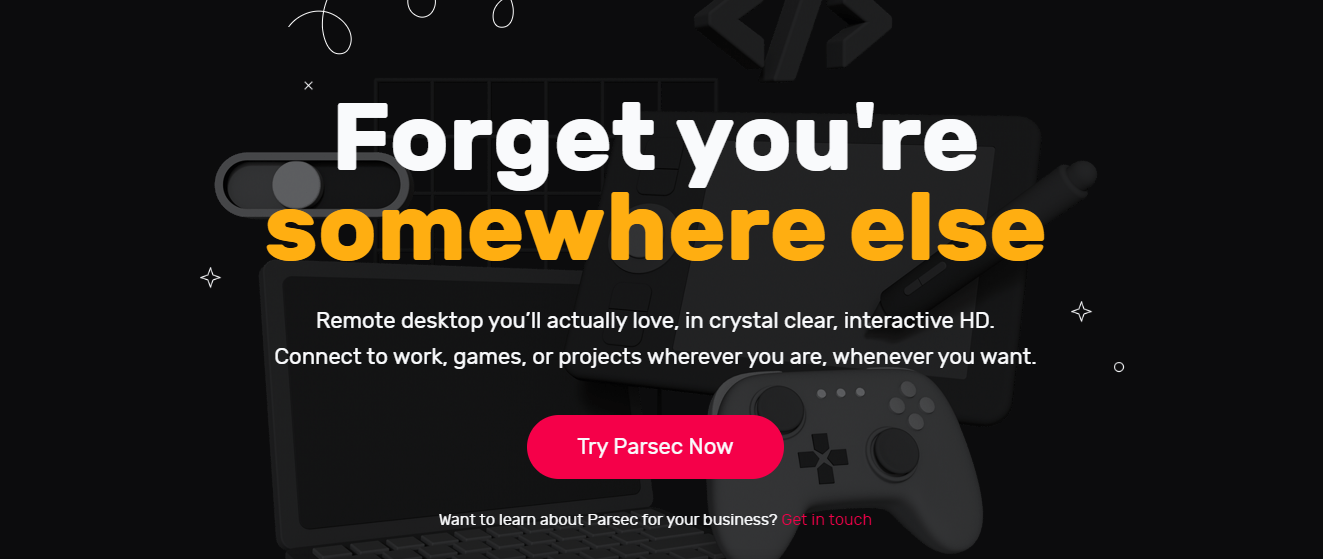
Parsec is a cloud gaming service that allows users to stream games from their PC or rent a cloud gaming server from Paperspace or AWS. It offers low-latency streaming and supports various devices, including Windows, macOS, Android, and Raspberry Pi. You can check Windows 10 remotes desktop guide if you own Windows 10.
Price: Free for personal use, with additional plans for more features
Pros:
- Low latency,
- versatile platform support,
- own PC streaming option
Cons:
- Limited game library on rented servers,
- requires stable internet connection
How To Use Parsec?
- Download and Install Parsec: Visit the Parsec website, download the application for your operating system, and follow the installation prompts.
- Create an Account: Open Parsec and sign up for a new account, or log in if you already have one.
- Set Up Host Computer: If you want to stream from your PC, ensure Parsec runs on it, and it’s set as a host.
- Connect to Host: Find the host computer in your Parsec Friends list on another computer or device with Parsec installed and click ‘Connect’.
- Start Gaming: Play your games just like you would if sitting in front of the host computer.
2. GeForce Now
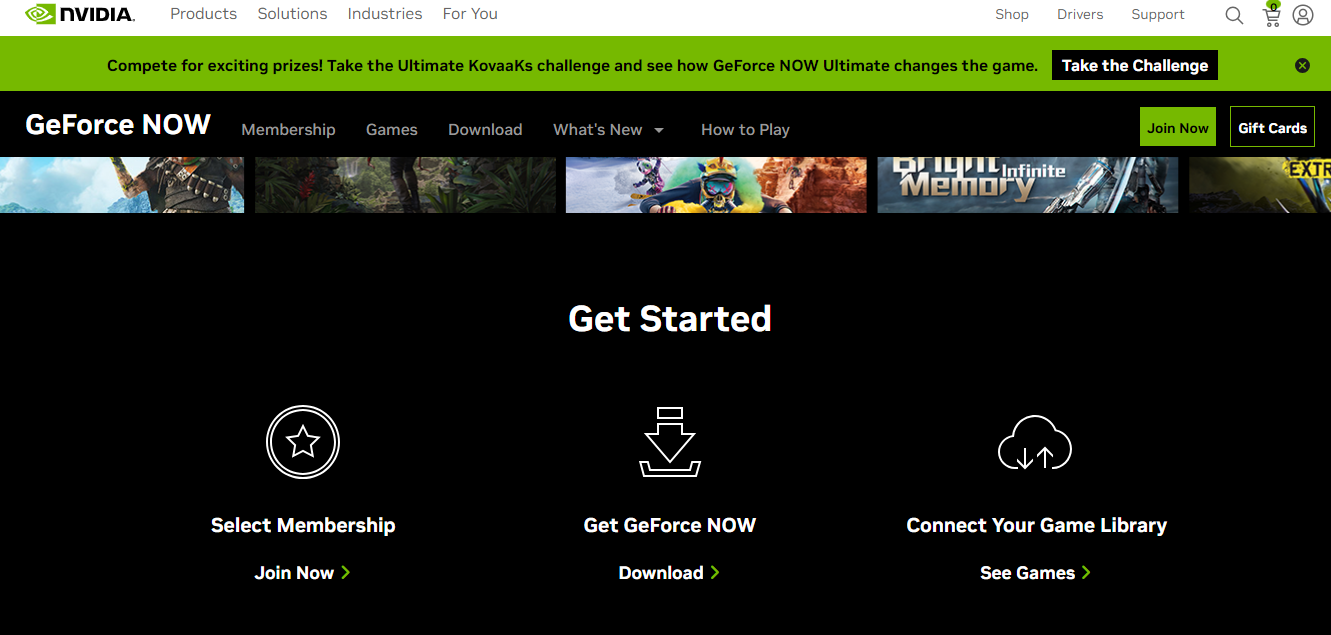
Nvidia’s GeForce Now is a popular cloud gaming service that allows players to access a wide variety of games from their existing library with support for platforms like Steam, Epic Games Store, and more. The service offers a free tier and a paid membership option with additional benefits. You can check remote desktops for gaming in our other guide.
Price: Free tier, $9.99/month for Priority membership
Pros:
- Large game library
- compatibility with various platforms,
- free trial available
Cons:
- Some latency issues
- games occasionally removed from the service
How To Use GeForce Now?
- Download the App: Install the GeForce Now app on your device (PC, Mac, or NVIDIA SHIELD) by downloading links and instructions on the website.
- Log In: Open the app, enter your login credentials, and you’ll be taken to the main dashboard.
- Choose a Game: Browse the library of available games or search for one you own on supported platforms like Steam or Epic Games. Click on the game you want to play.
- Play: Click ‘Play’, and the game will launch. Enjoy gaming on virtually any device!
3. Shadow
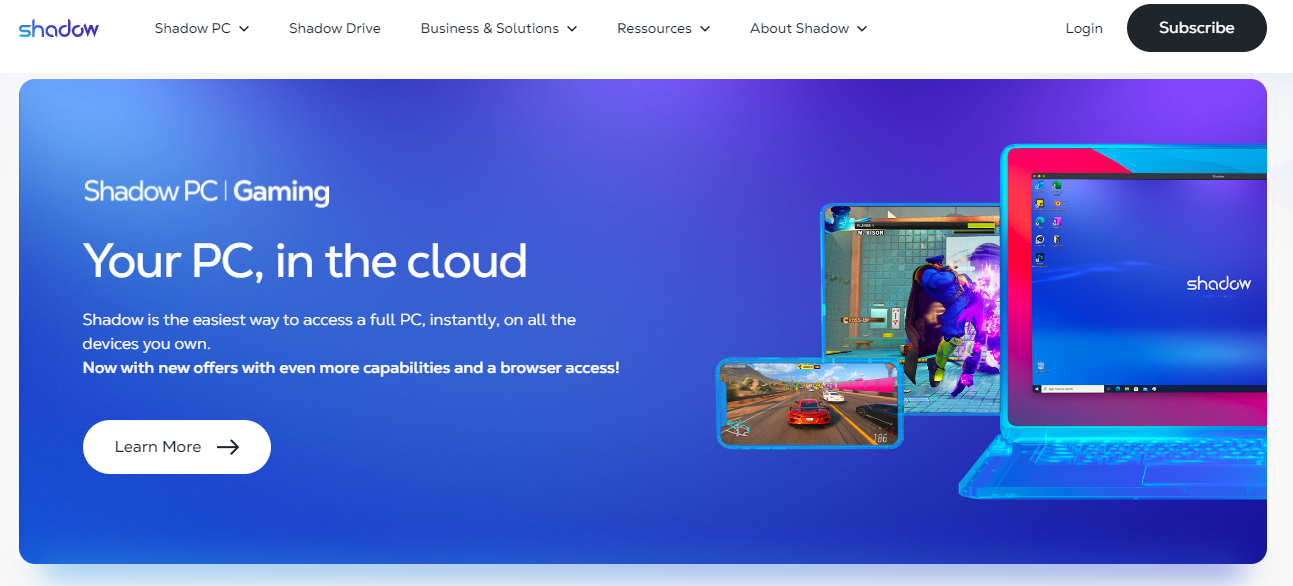
Shadow is a cloud gaming service that offers a dedicated high-performance Windows 10 PC in the cloud. It provides users with a full Windows environment, allowing them to install and play any game or software they choose.
Price: Starts at $14.99/month
Pros:
- Full Windows environment
- high performance
- customizable
Cons:
- More expensive than some competitors
- occasional limited availability
How To Use Shadow?
- Sign Up: Visit Shadow’s website, choose a subscription plan, and create an account.
- Download App: Install the Shadow app on your chosen device (PC, Mac, mobile, etc.).
- Log In: Open the app and enter your login details.
- Access Your Shadow PC: Click to launch your virtual Shadow PC.
- Use Like a Regular PC: Open apps, games, or any software like on a regular computer. Enjoy!
4. Amazon Luna
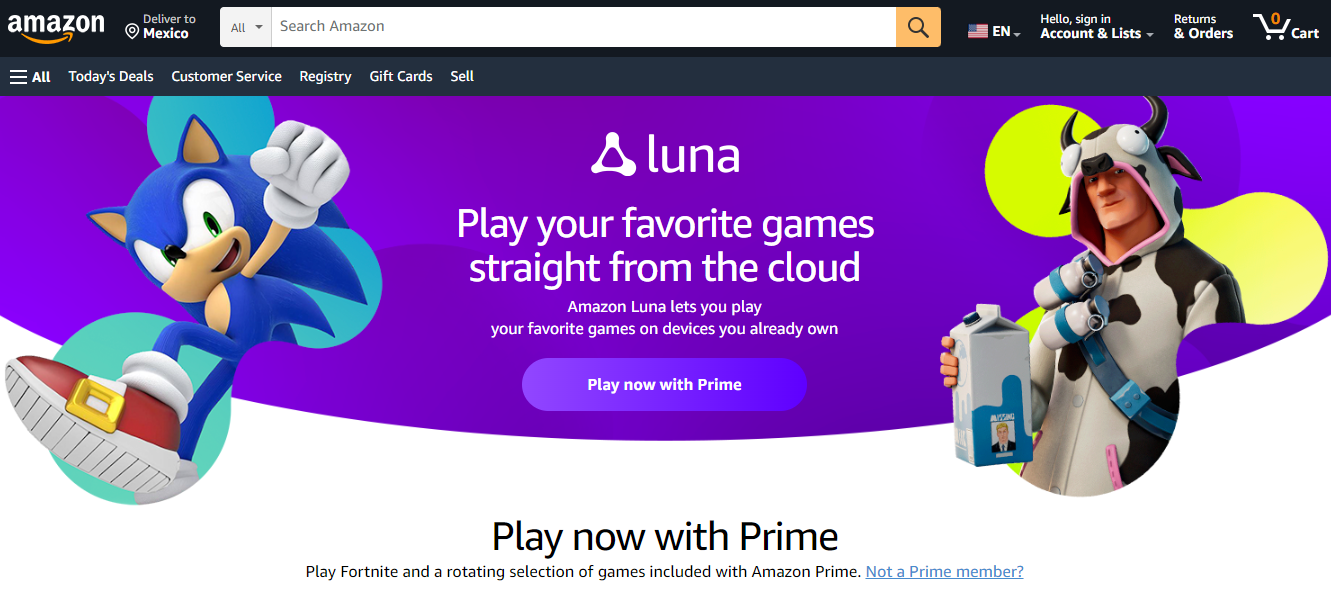
Amazon Luna is a relatively new cloud gaming service that provides access to a carefully curated library of games through a subscription model called Luna+.
Price: $5.99/month for Luna+
Pros:
- Affordable price,
- Amazon-owned infrastructure
- integration with Twitch
Cons:
- Limited game library
- still in early access not available in all regions
How To Use Amazon Luna?
- Sign Up: Create or log into an Amazon account.
- Download: Get the Luna app on your device.
- Login: Open Luna and sign in.
- Choose Game: Select a game from the library.
- Play: Click on the game to play.
5. Boosteroid

Boosteroid is a cloud gaming service with a simple and user-friendly interface. It offers a wide range of games, with instant access, and does not require high-speed internet or expensive devices. Well, it also supports file transfers. You can heck our guide on remote file transfers.
Price: Starts at €9.89/month
Pros:
- Easy to use,
- Numerous games available,
- Reasonable pricing
Cons:
- Not all games run smoothly on lower performance settings,
- variable streaming quality
How To Use Boosteroid?
- Create an Account: Go to the Boosteroid website and create an account by providing your email and creating a password.
- Choose a Subscription Plan: Browse through the available subscription plans that suit your needs and budget. Select one and complete the payment process.
- Access the Platform: Once your subscription is active, log in to your Boosteroid account using a compatible web browser like Chrome or Firefox.
- Select a Game: Explore the extensive library of games available on Boosteroid. You can browse by category, popularity, or other criteria.
- Play the Game: Click on the game you want to play. Boosteroid’s servers will take care of all the heavy lifting, streaming the game directly to your device.
Frequently Asked Questions
Q1. What are the top cloud gaming platforms?
There are several cloud gaming platforms available for gamers to choose from. Some of the top platforms include:
- Xbox Cloud Gaming (Beta): With an active Xbox Game Pass Ultimate membership, this platform offers a wide range of games and devices, with the option to play select free-to-play games.
- NVIDIA GeForce Now: With both a free and a monthly subscription plan, this platform allows gamers to stream their existing game libraries from popular stores like Steam and Epic Games.
- Google Stadia: Offering individual game purchases and a monthly subscription plan, this platform supports gaming on various devices such as computers, TVs, and phones.
Q2. What are the system requirements for cloud gaming?
Although the specific system requirements may vary across different cloud gaming platforms, some common requirements include:
- A stable and fast internet connection.
- A computer or device that supports the platform’s software or app
- A compatible controller or input device for gaming.
- An up-to-date operating system and software
Q3. How do I set up a cloud gaming server on my computer?
Setting up a cloud gaming server on your computer typically involves the following steps:
- Choose a cloud gaming platform that aligns with your needs and preferences.
- Create an account and sign up for the chosen platform’s service.
- Download and install the required software or app the platform provides.
- Login with your account credentials.
- Follow the platform-specific setup process and adjust settings according to your preferences.
- Once set up, you can browse the supported games library and start streaming on your computer.
Conclusion
Cloud gaming offers gamers the flexibility and convenience of high-quality gaming experiences without the need for expensive hardware. Setting up a cloud gaming system requires several components, including a capable gaming server, a fast and stable internet connection, a mobile or desktop client, and the necessary client-side and server-side software. We have given you a list of the top 5 cloud gaming servers that you can use to enhance your gaming sessions.



