Are you looking for the best remote desktop app for Android? Then you clicked on the right tab. In this article, we are going to introduce you to the top 7 remote desktop apps for Android. You will also get to know about their pros and cons so that you can easily select the right app for yourself.
Navigating the world of remote desktop Android apps can be overwhelming, especially with so many great options available. You might be interested in using remote desktop applications to access your work computer from home, provide tech support to others, or simply manage multiple devices more conveniently.
Regardless of the reason, finding the right app is essential to ensure a seamless, efficient, and enjoyable experience. So without any further delay, let’s start our search for the best remote desktop app for Android right now.
Best Remote Desktop App for Android
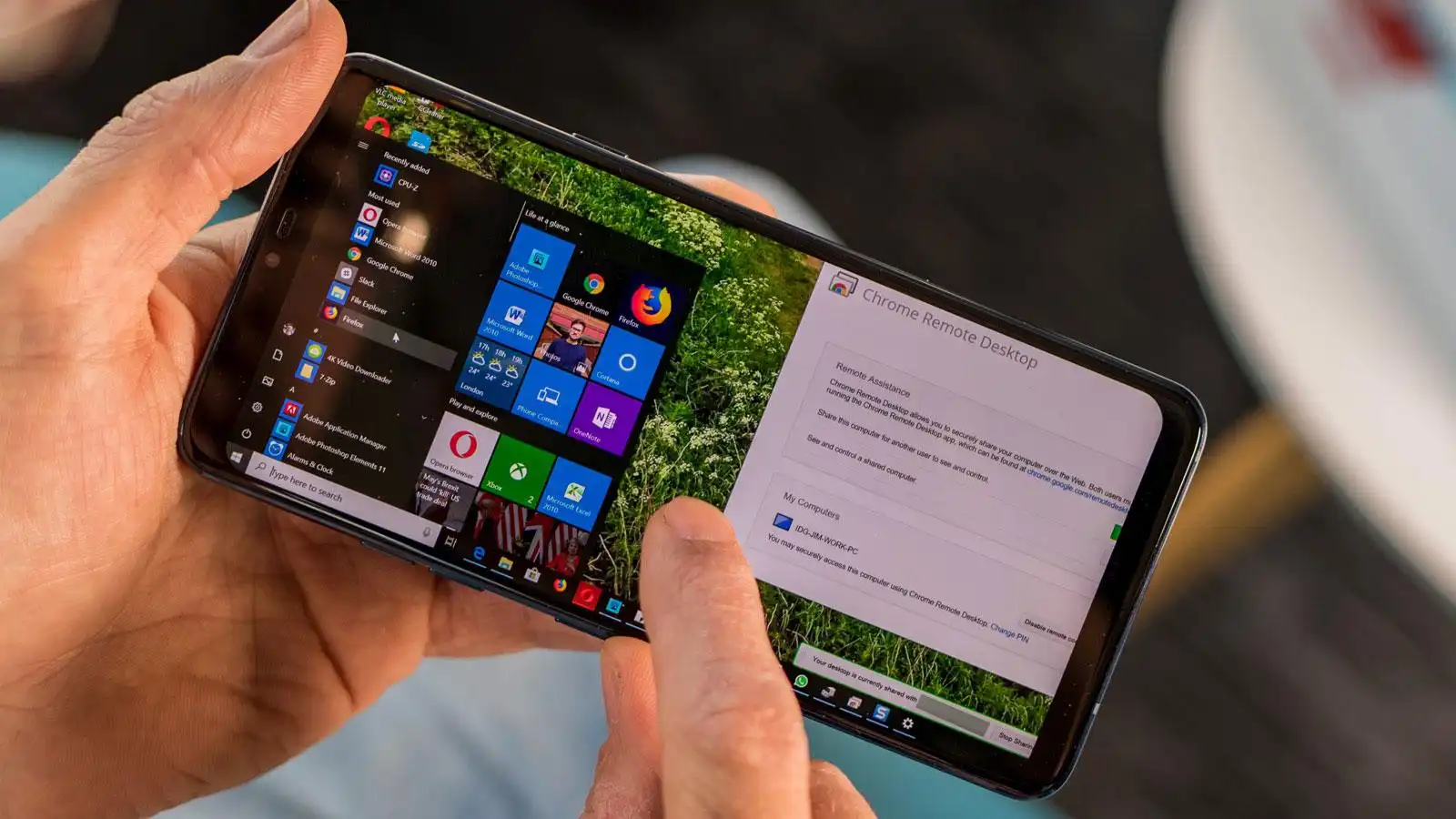
In this section, we will tell you about the top 7 remote desktop apps for Android, making it easier for you to manage and control your computer from your mobile device. You will also get to know about their pros and cons so that you can easily decide which is the best remote desktop app for Android. So here we go!
1. TeamViewer
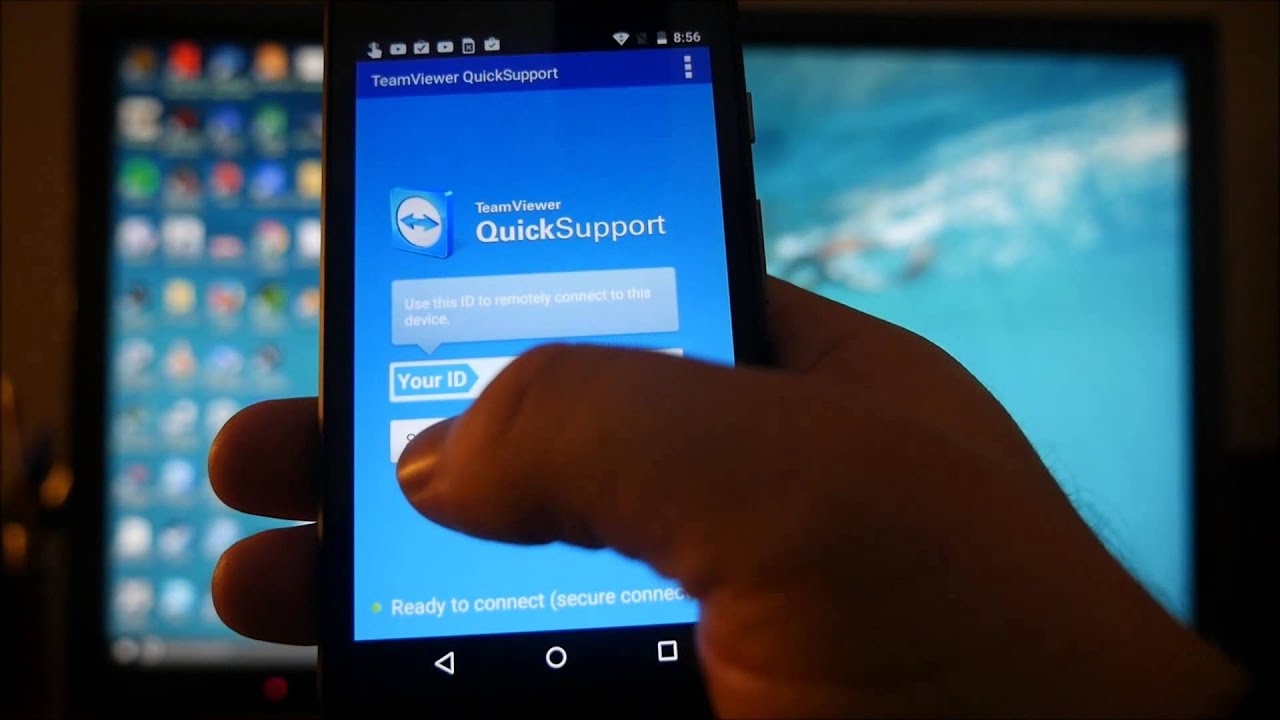
TeamViewer is a popular remote desktop software that allows you to remotely access and control a computer or mobile device from another computer or mobile device. TeamViewer offers a mobile app for Android that provides the same functionality on your smartphone or tablet. Moreover, if you are confused between TeamViewer Vs Anydesk, then you can go through our article.
Here are some of the features available in the TeamViewer Remote Desktop app for Android:
- Remote Access: You can remotely access and control Windows, Mac, and Linux computers as well as other Android devices, all from your Android smartphone or tablet.
- File Transfer: The app allows you to transfer files from your Android device to the remote computer or vice versa.
- Chat: You can chat with the person on the other side of the remote connection, making communicating easier while providing remote support.
- Screen Sharing: You can view the screen of the remote device and even share your screen for troubleshooting and demonstration purposes.
- Secure Connection: TeamViewer uses 256-bit AES encryption to ensure that your connection is secure and that your data is protected.
Pros
- Quick connection
- Secure data transfer
- Supports multiple platforms
Cons
- Occasional lag
- Requires a good internet connection for smooth performance
2. Microsoft Remote Desktop
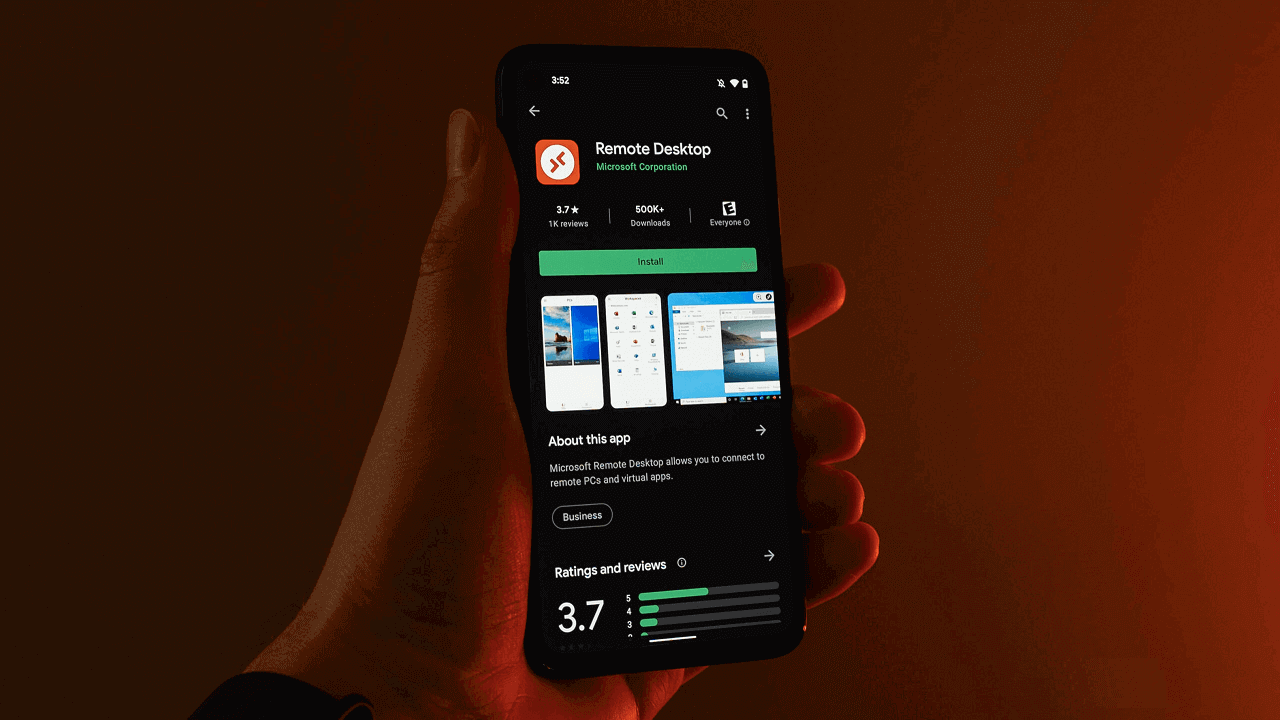
If you are looking for the best remote desktop app for Android, then the Microsoft Remote Desktop app is a very good option for you. This application is developed by Microsoft and lets you connect to a remote PC and work resources from almost anywhere using your Android smartphone or tablet. The app supports the RDP (Remote Desktop Protocol) and RemoteFX, ensuring a high-quality and consistent user experience.
- Here are some features and functions of the Microsoft Remote Desktop app for Android:
- Access Remote Resources: Connect to Windows desktops and servers from your Android device.
- Rich Multi-Touch Experience: With support for Windows gestures, using the app feels very intuitive on a touch device.
- High-Quality Video and Sound Streaming: The application provides a high-quality video and sound stream, making it suitable for various applications, even multimedia.
- Easy Management: Manage all remote connections through the application and easily switch between different desktops.
- Clipboard Integration: Copy and paste between your local device and the remote desktop.
Pros
- Access Windows-specific features
- Integration with Microsoft services
- Easy to set up
Cons
- Limited to Windows devices
- Occasional lag
3. Chrome Remote Desktop
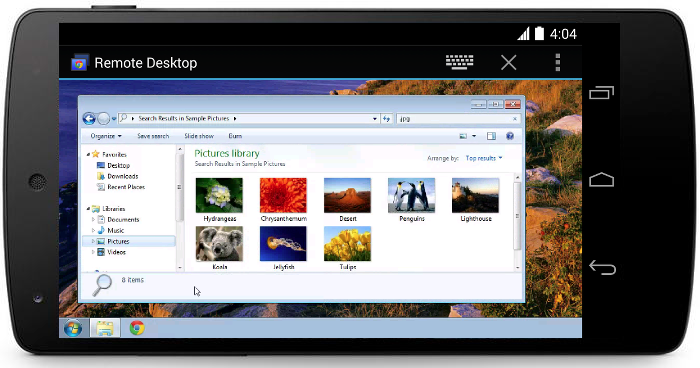
The Chrome Remote Desktop app is an excellent option for users who prefer a browser-based solution. It offers easy access to your desktop from any Android device through your Google account.
It allows users to remotely access and control their computers from other devices, including Android smartphones and tablets. The app is available for free from the Google Play Store. All in all, it is one of the best remote desktop app for Android.
Here are some features of the Chrome Remote Desktop app for Android:
- Easy Access: Remotely access your computer from your Android device anywhere, anytime.
- Platform Agnostic: Supports cross-platform remote access, including Windows, macOS, and Linux.
- Simple Setup: Uses your Google account for authentication and doesn’t require additional software to be installed on your Android device.
- Multi-Device Support: Access your computer from multiple devices by logging in with your Google account
- Intuitive Interface: Offers an easy-to-use interface with touch and gesture support.
Pros
- Simple setup
- Works well with Google services
- Cross-platform support.
Cons
- Relies heavily on Google Chrome
- Limited features compared to some competitors
4. AnyDesk
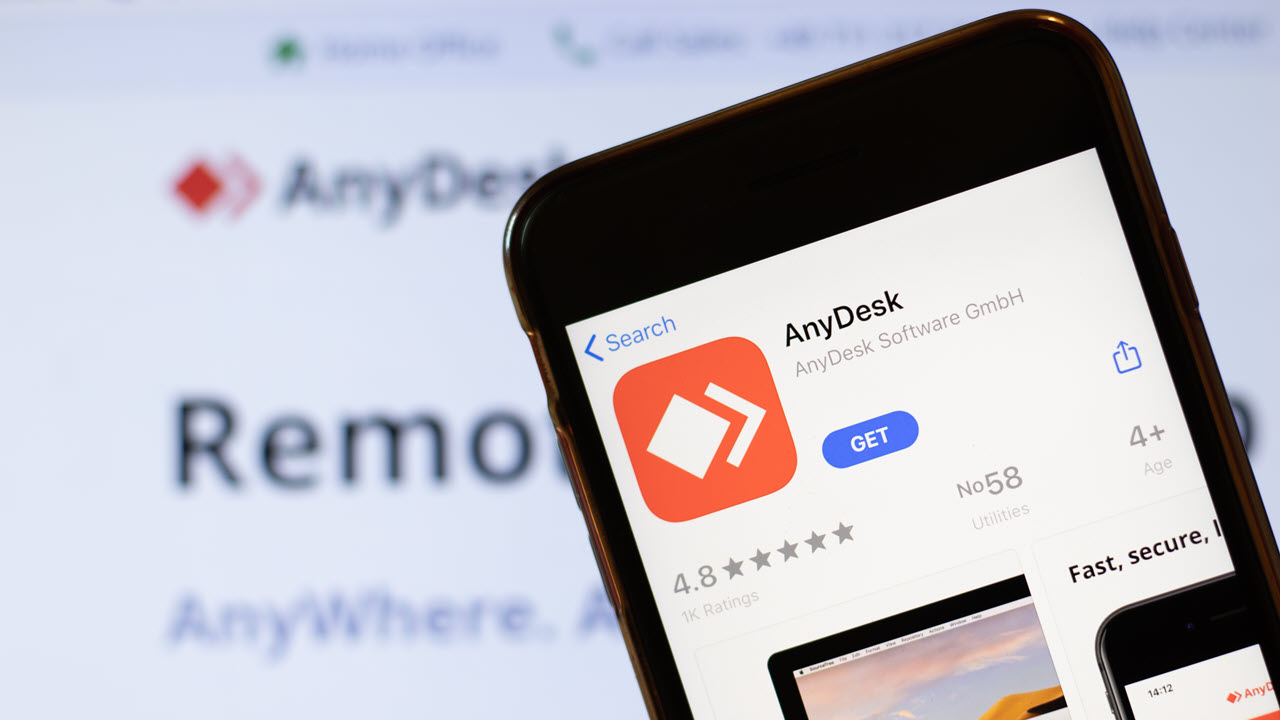
The next best remote desktop app for Android is AnyDesk. It is a reliable and efficient remote desktop app for Android that gives you control over your computer without compromising speed or security. It’s known for its high-speed performance, even on slow network connections, making it a great choice for remote work or support.
Here are some features of the AnyDesk remote desktop app for Android:
- Fast Performance: AnyDesk uses the proprietary DeskRT codec, which provides a high-quality and fast remote desktop experience, even on low-bandwidth connections.
- Secure Connection: All connections are secured with TLS 1.2 technology and RSA 2048 asymmetric encryption, ensuring that your data is safe from unauthorized access.
- Multi-Platform Support: Access computers running Windows, macOS, Linux, and other Android devices from your Android smartphone or tablet.
- File Transfer: Easily transfer files between your Android device and the remote computer using the integrated file transfer feature.
- Unattended Access: Set up unattended access for computers and servers, allowing you to provide support or access the devices even when the end-user is not present.
Pros
- Fast connections
- Lightweight software
- Free for personal use
Cons
- Paid subscriptions are required for advanced features
- Occasional lag.
5. Zoho Assist
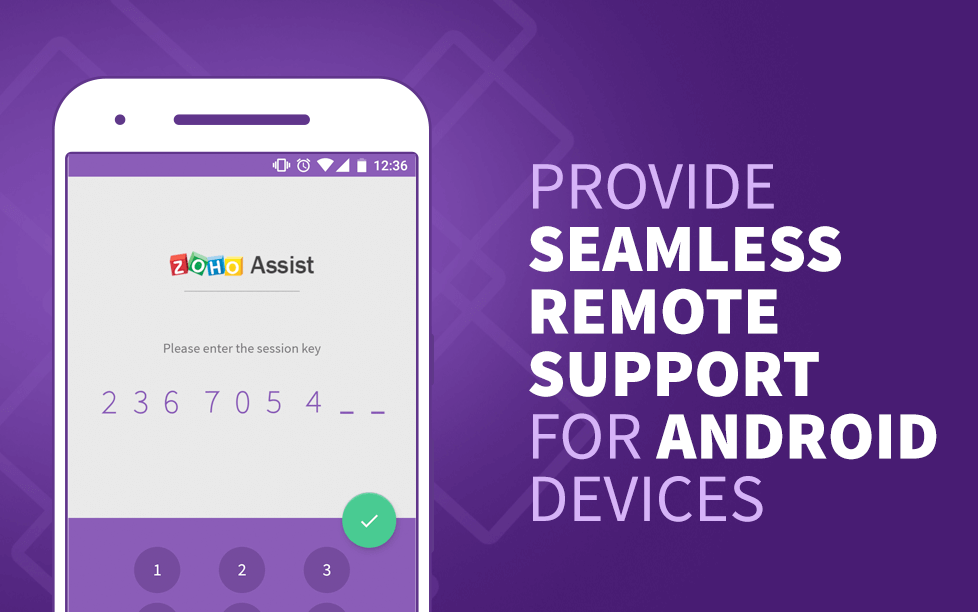
Zoho Assist is another best remote desktop app for Android designed for professional use, with an extensive range of features to help you manage your computer effectively. It allows users to provide remote assistance, access and control their computers from other devices, and manage unattended computers or servers.
The Zoho Assist app is available for Android devices and offers a wide range of remote support and access features. Here is the list of best screen sharing apps for PC.
Here are some features of the Zoho Assist remote desktop app for Android:
- Instant Remote Support: Provide instant remote support to clients or colleagues from your Android device.
- Unattended Access: Set up and manage unattended access for computers and servers, allowing you to provide support even when the end-user is not present.
- Intuitive Interface: The app offers an easy-to-use interface with touch and gesture support, making it convenient for users to navigate and control remote devices.
- File Transfer: Easily transfer files between your Android device and the remote computer.
- Session Recording: Record remote sessions for future reference, compliance, or documentation purposes.
Pros
- Wide range of features
- Perfect for IT professionals
- Smooth performance
Cons
- Subscription-based pricing
- Not ideal for casual users
6. Splashtop Personal
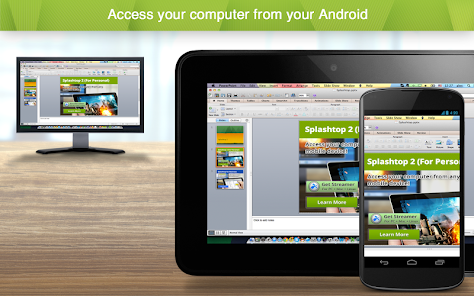
Splashtop Personal is one of the best remote desktop app for Android that focuses on multimedia streaming, allowing you to easily access and control your computer’s media files and applications. It’s known for its fast and smooth streaming, making it suitable for various applications, including gaming, video streaming, and general productivity.
Here are some features of the Splashtop Personal remote desktop app for Android:
- High-Performance Streaming: Splashtop Personal provides high-definition, low-latency streaming, making it suitable for gaming, watching movies, or other multimedia applications.
- Multi-Platform Support: Access computers running Windows or macOS from your Android smartphone or tablet.
- Multi-Monitor Support: Seamlessly switch between multiple monitors of the remote computer.
- Audio Streaming: Stream audio from the remote computer to your Android device.
- Wake-on-LAN: Remotely wake up your computer from sleep or hibernation mode.
Pros
- Stream multimedia files
- User-friendly interface
- Free for personal use
Cons
- Premium features require a subscription
- Occasional connectivity issues
7. Unified Remote
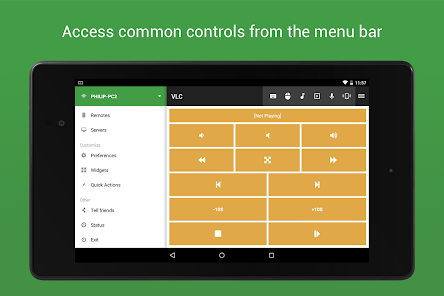
The last best remote desktop app for Android on our list is Unified Remote. It is a unique option among remote desktop apps for Android, allowing you to turn your mobile device into a remote control for your computer’s applications and features. It supports a wide range of programs and uses custom-designed remote controls for each application.
Here are some features of the Unified Remote app for Android:
- Pre-configured Remotes: Unified Remote offers a collection of pre-configured remotes for popular applications like Spotify, VLC, PowerPoint, and more, allowing you to easily control these applications without navigating through the full desktop interface.
- Customizable Remotes: Create your own custom remotes by using the Unified Remote Manager to design buttons, sliders, and other controls tailored to your specific needs.
- Multi-Platform Support: The app supports computers running Windows, macOS, and Linux, providing a wide range of compatibility options.
- Keyboard and Mouse Control: Unified Remote lets you use your Android device as a wireless keyboard and mouse, offering convenient input options.
- Automation Features: Use macros to automate repetitive tasks, like opening specific applications, adjusting volume, or performing custom actions.
Pros
- Customizable remotes
- Support for multiple computers
- One-time payment
Cons
- It may require technical knowledge to set up
- Some features require additional software.
Frequently Asked Questions
Q1. Which remote desktop apps are highly recommended for Android?
There are several remote desktop apps for Android that are highly recommended. Some popular choices include AnyDesk, Microsoft Remote Desktop, RemotePC Viewer, Splashtop Personal Remote PC, and TeamViewer. These apps offer varying features and pricing options to accommodate different user needs.
Q2. How can I remote access Windows 10 from my Android device?
To remotely access Windows 10 from your Android device, you need to use a remote desktop app that is compatible with both platforms. Download the preferred remote desktop app on your Android device, and follow the steps provided by the app developer to establish a connection between your Android device and your Windows 10 computer. If you have Windows 10 Home, refer to the instructions on Windows 10 Home Remote Desktop: Unlock Convenient Access for setup guidance.
Q3. What are the main differences between TeamViewer and AnyDesk on Android?
Both TeamViewer and AnyDesk are popular remote desktop apps for Android, but there are some differences that set them apart:
- Ease of use: AnyDesk has a more straightforward interface compared to TeamViewer, making it easier for new users to navigate.
- Performance: AnyDesk is known for its fast performance, reducing noticeable lag during remote connections. TeamViewer also performs well but may be slightly slower than AnyDesk.
- Pricing: TeamViewer offers a free version with limited features, while AnyDesk has both a free version and tiered premium pricing ($79-$229 per year) for additional features and functionality.
- Security: Both apps provide robust security measures, including encryption and password protection.
Q4. How do I set up Microsoft Remote Desktop on my Android phone?
To set up Microsoft Remote Desktop on your Android phone, follow these steps:
- Download the Remote Desktop client from the Google Play Store on your Android device.
- On your Windows computer, search for “Remote Desktop Settings” and enable the “Allow Remote Assistance connections to this computer” option.
- Note the name or IP address of your Windows computer.
- Open the Remote Desktop app on your Android device, and tap the “+” icon to add a new connection.
- Enter the name or IP address of your Windows computer and any required credentials.
- Tap “Save” or “Connect” to start the remote connection.
For more information about supported devices and detailed setup instructions, visit Microsoft’s Get started with the Android client page.



