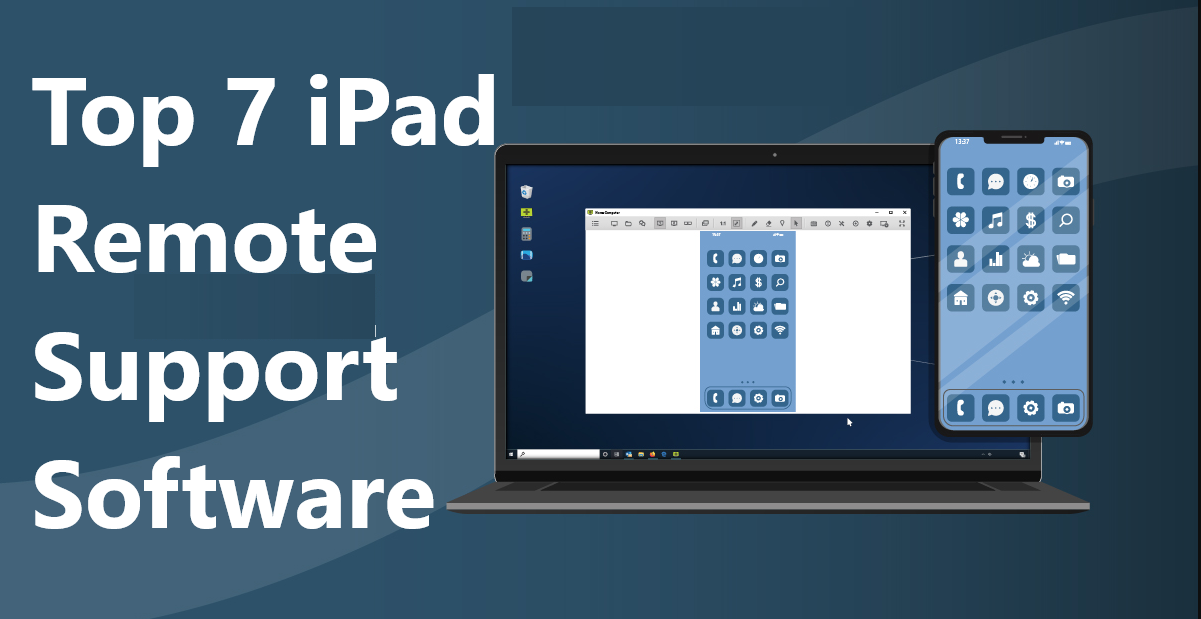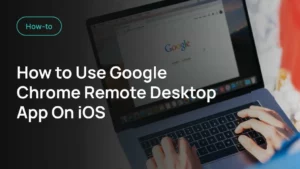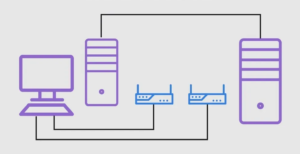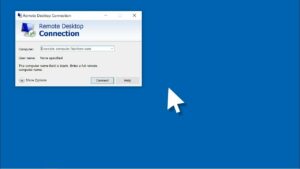Ever struggled to access your iPad from a remote location? Wondering how you can seamlessly transfer files or provide technical support without having the device in hand? Welcome to the world of iPad remote support!
In this comprehensive guide, we’ll explore the top 7 free remote desktop software options that can make your life easier. Whether you’re a tech-savvy individual or a business looking to enhance efficiency, this article has something for you. Are you ready to unlock the power of remote access? Read on!
Why iPad Remote Support Matters?
Imagine you’re on vacation and must access a document on your office iPad. With remote desktop software, this becomes as easy as a few clicks. Whether for personal use or to assist someone else, remote support has become an indispensable tool for many.
iPad remote support allows you to troubleshoot issues on your iPad from a distance. This feature lets a support agent or friend view and manage your iPad’s screen remotely. By doing so, they can guide you through resolving any technical problems or assisting with software installations and settings.
Top 7 Free Remote Desktop Software for iPad Support
There are several software options available for iPad remote support. Some of these tools offer secure screen sharing, remote control capabilities, and chat options for communication during the session.
1. TeamViewer
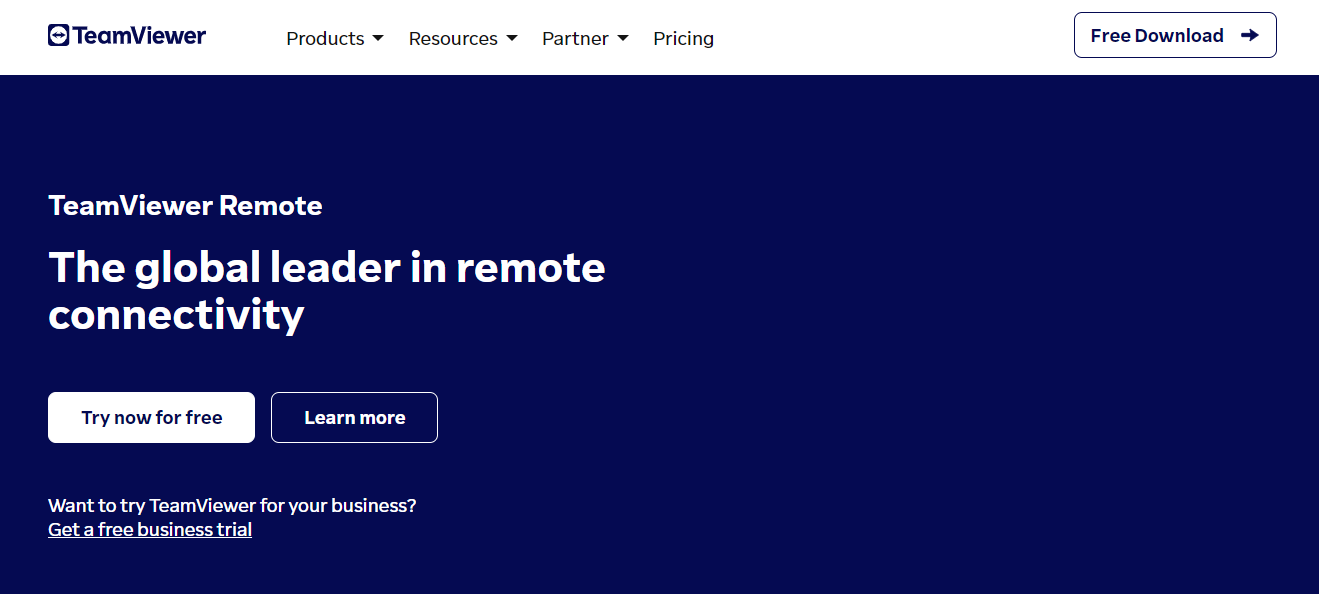
An industry leader in remote support, TeamViewer offers a plethora of features. Perfect for iPad remote support, it’s free for non-commercial use and provides a 14-day business trial. From real-time video chats to seamless file transfers, it covers all bases.
Features
- Remote Control & File Transfer: Allows remote access and file sharing.
- Multi-Platform Support: Works across Windows, macOS, iOS, Android, and more.
- Real-Time Collaboration: Supports real-time chat, video, and collaboration tools.
- Customizable Settings: This enables users to tailor the interface and functionality to their needs.
- Integration with Other Tools: Can be integrated with various other business and productivity applications.
Pros
- Cross-Platform Compatibility.
- Easy to navigate for users at all skill levels.
- Offers end-to-end encryption and other security measures.
- No cost for non-commercial users.
Cons
- Limited Features in Free Version
- Can experience lag or glitches at times.
- Paid versions might be expensive for some businesses.
2. Chrome Remote Desktop
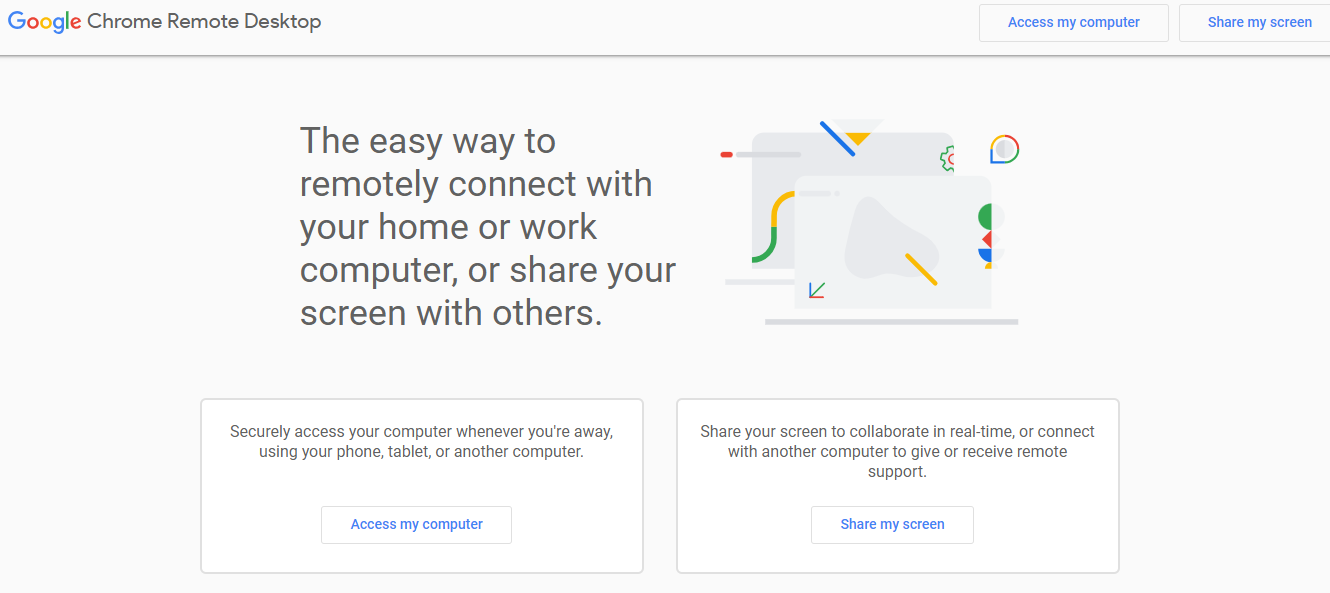
Chrome’s solution is straightforward and user-friendly. Without the frills, it focuses on providing a fast and efficient connection. Though the free version has some limitations, it’s perfect for quick, infrequent ipad remote support needs.
Features
- Remote Access: Connect to devices remotely.
- File Transfer: Simple file sharing between devices.
- Browser-Based Interface: Accessible through Google Chrome.
- Simple Installation Process: Quick and easy to get started.
Pros
- Free to Use
- Simple and straightforward setup.
- Available on various devices and operating systems.
- Syncs easily with Google services.
Cons
- May lack some advanced functionalities.
- Requires Chrome for optimal performance.
- Concerns related to Google’s data collection practices.
3. AnyDesk
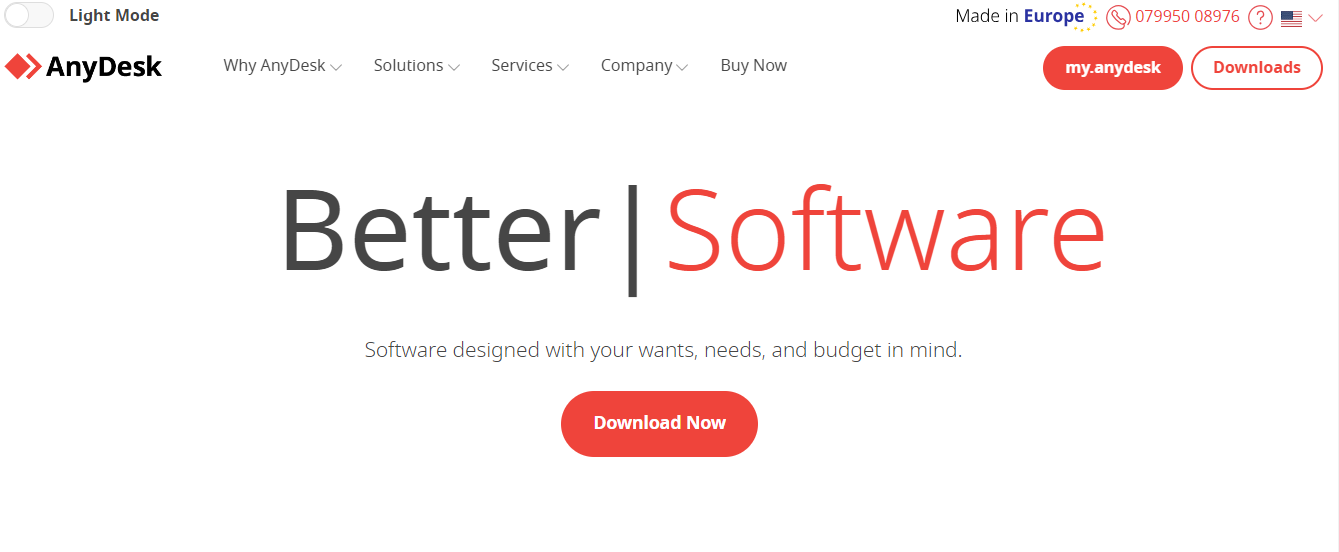
Compatible with almost every platform, AnyDesk has become popular for its sleek interface and rich feature set. The free version is ideal for personal iPad remote support use, with paid plans offering more for businesses. Moreover, if you are looking for more details on it,, you can check our guides on safety with Anydesk. Also you can check the comparison of AnyDesk and TeamViewer.
Features
- Cross-Platform Support: Available for Windows, macOS, Linux, Android, and iOS.
- High Frame Rates: Supports smooth frame rates for a more seamless viewing experience.
- TLS 1.2 Encryption: Enhanced security through encryption and authenticated connections.
- Address Book: A feature that helps you keep track of contacts and previous connections.
- Collaborative Tools: Includes options like drawing, chat, and more for enhanced collaboration.
- Multi-Monitor Support: Works across multiple monitors.
- Session Recording: Ability to record and replay remote control sessions in iPad.
Pros
- It can be used across different platforms.
- Generally offers a high level of performance with low latency.
- Incorporates robust security measures.
- Often considered user-friendly and easy to understand.
- Allows adjustments to suit individual or business needs.
Cons
- Some advanced features are limited to paid versions.
- Occasional issues might be encountered.
- It may consume significant system resources.
- Support might be limited or slow for free users.
4. Zoho Assist
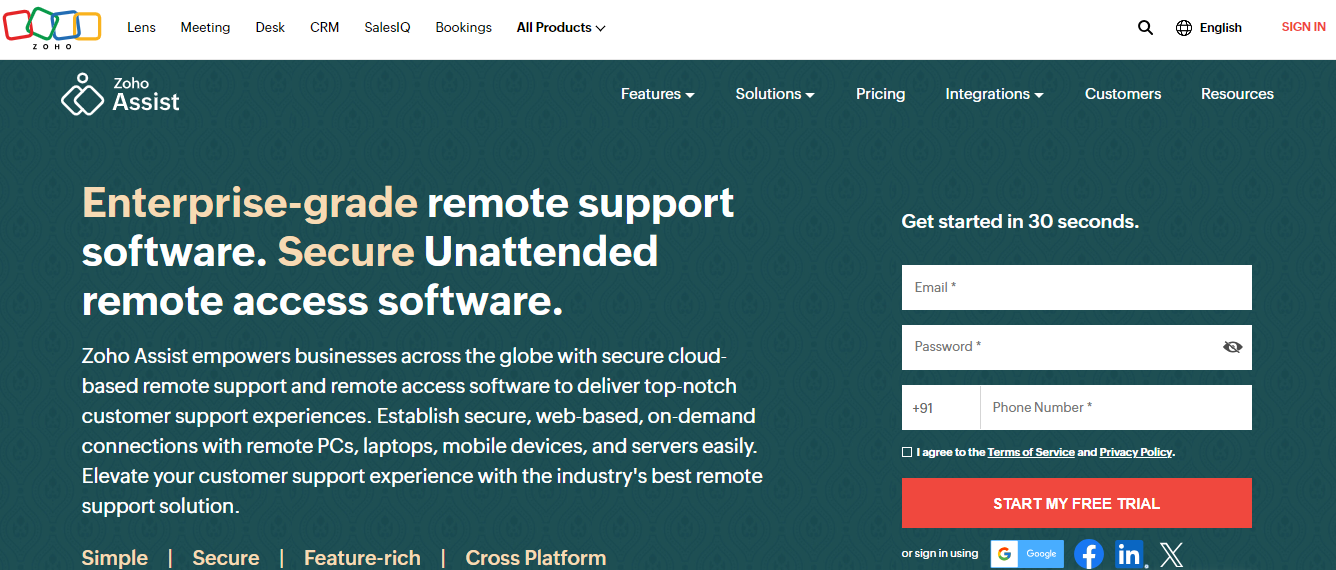
Zoho Assist is a cloud-based remote support and remote access software that allows technicians to support customers.
Features
- Cross-Platform Support: Enables remote support across various platforms, including Windows, macOS, Linux, Android, and iOS.
- Unattended Remote Access: Allows technicians to access remote computers without the end user’s presence, enabling support even when the user is away.
- Multi-Monitor Navigation: Supports navigation across multiple monitors on the remote computer, offering a seamless experience.
- File Transfer: Provides the ability to securely transfer files between the technician and the remote computer during a live session.
- Session Recording: Allows sessions to be recorded and saved, which can be useful for training or compliance.
- Integration with Other Tools: Offers integration with other Zoho products and various third-party applications like Google Workspace,etc.
Pros
- Works across various operating systems, allowing more extensive support.
- Seamlessly integrates with other tools and services.
- Provides the ability to access systems without user intervention.
- Often considered a cost-effective solution.
- Includes robust security measures to keep connections safe.
Cons
- Limited Advanced Features
- Some users might find the interface less intuitive.
- Performance Issues.
- Offers fewer customization options.
5. AnyViewer
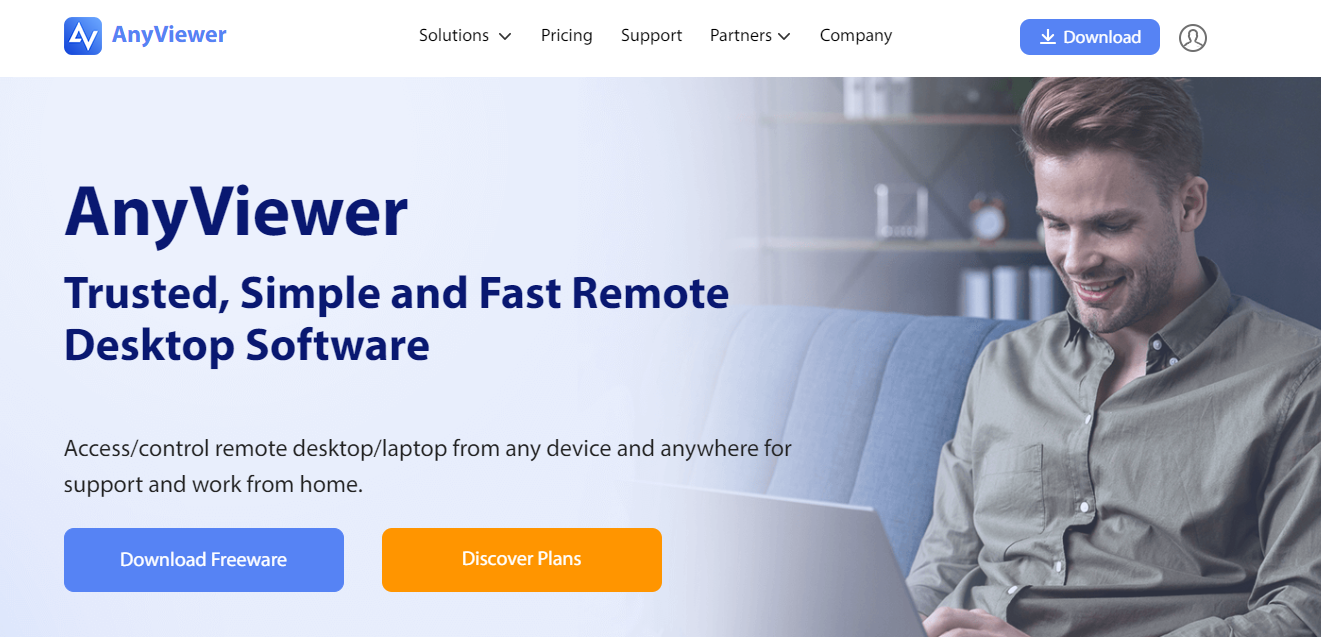
A lesser-known but powerful tool, AnyViewer promises high-speed connections and a simple interface. The free plan is quite generous, and the software even supports remote gaming!
Features
- Remote Control: Allows remote control of other devices.
- File Transfer: Enables the transfer of files between connected devices.
- Multi-Platform Support: Might be available on various platforms such as Windows, Mac, Linux, etc.
- Session Recording: Potential capability to record sessions.
- Encryption: This may provide some level of security through encryption.
- Unattended Access: Possibly allows access to unattended devices.
Pros
- Enables smooth remote access
- Have lower system requirements.
- Include essential features necessary for remote control and file transfer.
Cons
- Bight lacks advanced features and functionalities.
- There may be concerns about security and privacy.
6. Distant Desktop
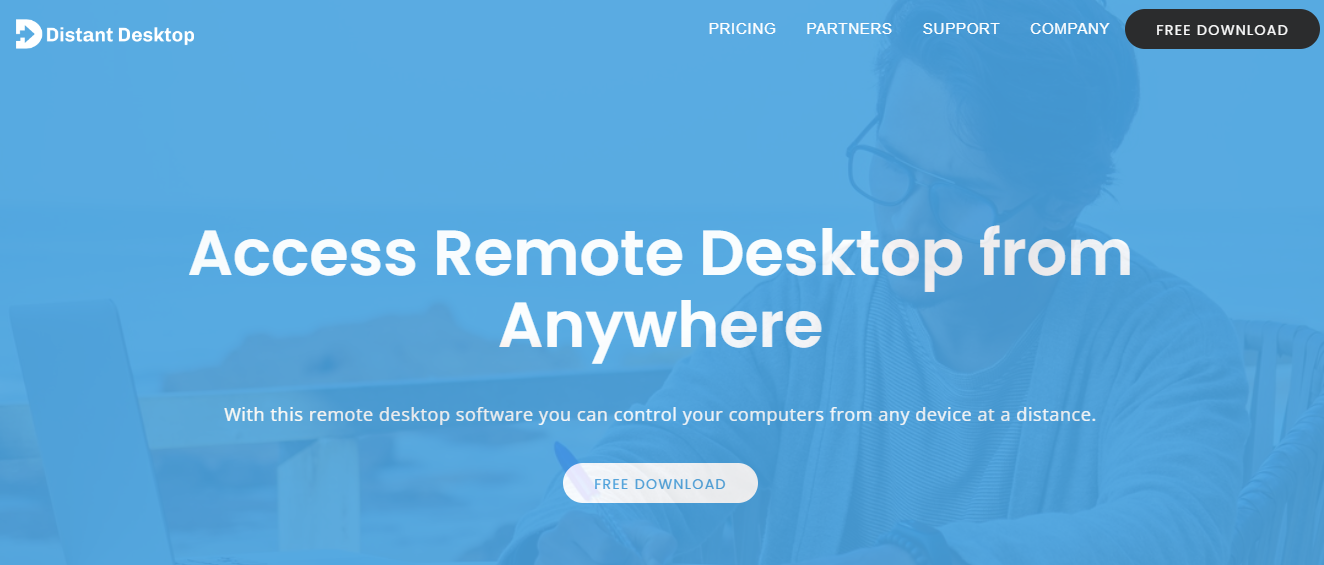
An efficient solution for Windows users, Distant Desktop offers quick ipad remote support connections without the need for registrations. Its free plan is perfect for both personal and commercial use.
Features
- Cross-Platform Support: Distant Desktop supports various platforms, allowing connections between different operating systems.
- Secure Connection: This ensures a reliable and secure remote access experience.
- File Transfer: This feature lets users share necessary documents or applications quickly.
- Multi-Monitor Support: Distant Desktop’s multi-monitor support allows for an efficient and comprehensive view of the remote system.
- Session Recording: Recording remote sessions is helpful for compliance, training, or review.
Pros
- Cross-Platform Compatibility
- Secure Encrypted Connections
- Unattended Access Capability
- File Transfer Functionality
Cons
- Potential Performance Issues
- Limited Customization Options
- Potential Compatibility Challenges
7. Lite Manager
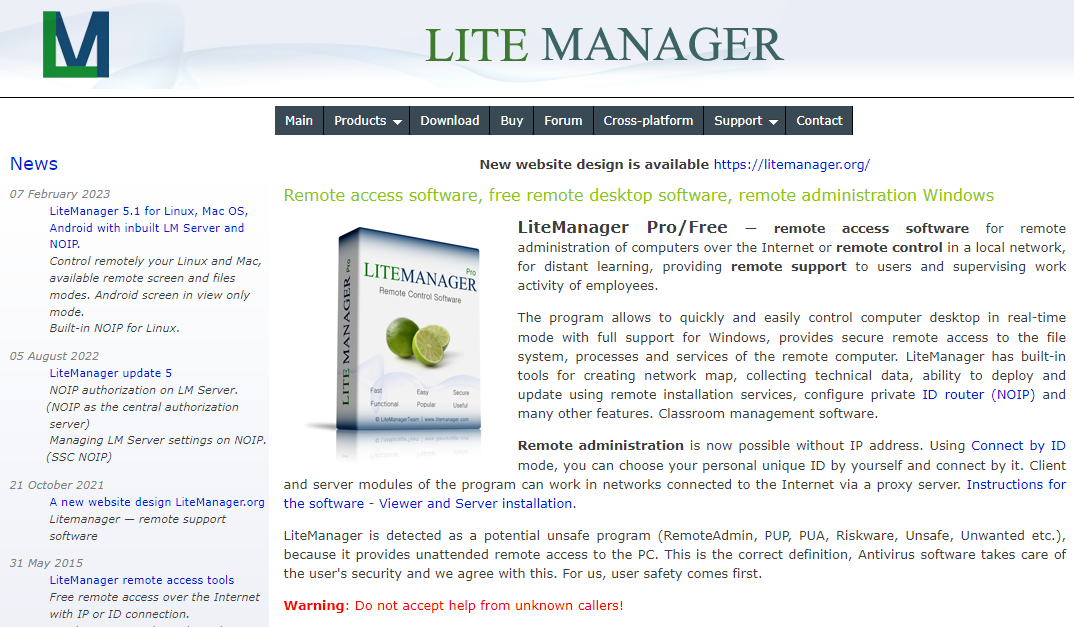
Supporting both Windows and iOS, Lite Manager is a robust choice for those requiring a range of features. The free version ipad remote support up to 30 computers, making it ideal for small businesses.
Features
- Remote Desktop Control: Allows you to view and control remote desktops, providing real-time assistance and support.
- File Transfer: Enables the transfer of files and folders between the local and remote computers.
- Remote Task Manager: Lets you view and manage processes, services, and applications on remote computers.
- Text and Voice Chat: Provides communication tools to interact with remote users through text messages and voice chat.
- Screen Recording: Offers the ability to record remote desktop sessions, useful for monitoring, training, or compliance.
- Remote Installation and Updating: Allows for remote installation and updating of applications, helping with maintenance and support.
Pros
- Includes encryption and authentication methods.
- Provides a free version and affordable pricing for the Pro version.
- Available for different operating systems.
- Allows for remote control without the end user’s presence.
- Suitable for individual users with more extensive needs.
Cons
- Some users may find the interface less modern.
- May experience lag under certain conditions.
What To Keep in Mind While Choosing Remote Support Software?
Remote support is crucial in today’s technologically driven world. Here are the key features to look for in remote support software. When choosing a remote support solution for Android devices or ipad remote support, keep an eye on these features:
- Cross-platform compatibility: Using a computer or another mobile device, ensure the remote support software can be used across multiple platforms.
- Security and encryption: Remote sessions should be encrypted with a robust protocol like 128-bit AES to protect sensitive data and maintain privacy.
- Ease of use: Look for software with an intuitive interface and simple touch and gesture navigation controls.
- File transfer capabilities: A valuable feature is sharing files across devices during a remote support session.
- In-app chat support: Communication is key, so in-app chat support can help technicians and users discuss issues and solutions in real time.
Frequently Asked Questions
Q1. How do I remotely access an iPad from a PC?
Remotely accessing an iPad from a PC may require using third-party applications. Some applications allow you to view and control your iPad from a PC, while others offer only view-only access.
Q2. What are the top apps for remote iPad support?
Several third-party applications offer support for remote iPad access, each with its own set of features and functionality. Here are some popular choices:
- TeamViewer
- AnyDesk
- Chrome Remote Desktop
Q3. Can I control an iPad from an iPhone via Bluetooth?
Controlling an iPad from an iPhone via Bluetooth is not natively supported by the iPad’s operating system. However, certain apps may offer workarounds for specific use cases. For example, you might be able to use a remote control app to control certain aspects or functions of your iPad, such as media playback or presentation control.
Conclusion
The world of iPad remote support is vast, with numerous software options catering to varied needs. When selecting the right one for you, consider your frequency of use, the features you need, and whether you require it for personal or commercial purposes. With the right tool, accessing your iPad from anywhere.