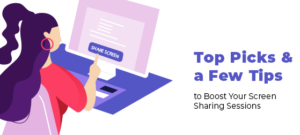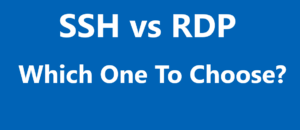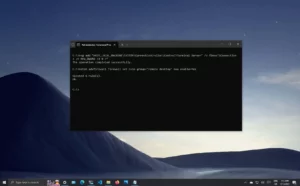Remote assistance is a powerful tool that enables you to provide technical support to others by remotely accessing their computer. By using the appropriate port settings, remote assistance can create a secure and efficient connection between your device and the one you’re assisting.
To establish this connection, both Remote Assistance and Remote Desktop typically utilize TCP port 3389. This widely-used port allows for a seamless and reliable connection when offering help to someone in need.
In this article, you will get to know about this remote assistant port, so that you can easily establish connection between device and conduct your work seamlessly. So without any further delay, let’s get on to our topic.
Remote Assistant Port: What is it?

As part of your remote assistance setup, it is essential to understand the connections and ports being used for a smooth and secure experience. Remote assistance tools, including Remote Desktop Protocol (RDP) and Remote Assistance, make it possible to access other computers remotely. These tools rely on specific ports to establish connections.
Both Remote Desktop and Remote Assistance use TCP port 3389 for remote connections. This port is crucial for the initiation of remote assistance connections, enabling users to gain access to and control another computer remotely.
It’s crucial to configure your firewall settings to allow port 3389 for secure remote connections. If you need to prohibit users from requesting help outside your organization, closing port 3389 at the firewall can prevent this.
When configuring a Windows client’s firewall and port settings, ensure that the necessary programs and ports are permitted. Following the Configuration Manager guide can help you achieve this.
Lastly, Before using remote assistance, it’s important to ensure that your computer is properly configured to allow such connections. By allowing Remote Assistance invitations on your device, you can help others troubleshoot their issues more effectively.
Understanding Firewall and Remote Assistant Port

As an internet user, you may come across remote assistance services in which one computer connects to another to provide technical support or resolve issues. To establish this connection, specific ports and firewall settings must be configured. In this section, we will discuss these settings as they pertain to the Remote Assistance feature in Windows.
Remote Assistance uses the Remote Desktop Protocol (RDP), a proprietary Microsoft protocol that allows remote connections to other computers. By default, RDP uses TCP port 3389 for communication.
One of the essential steps for allowing Remote Assistance connections is managing your firewall settings. A firewall acts as a barrier between trusted networks, like your internal company network, and untrusted networks, such as the public internet.
It monitors incoming and outgoing traffic based on defined rules to ensure that only authorized services and applications can pass through. Adjusting these rules for Remote Assistance will enable your computer to offer and receive help.
For instance, to initiate Remote Assistance from the Configuration Manager console, you must add Helpsvc.exe and the inbound custom port TCP 135 to the list of permitted programs and services in the Windows Firewall on the client computer. Doing this allows Remote Assistance and Remote Desktop services to function correctly.
Role of Port in Remote Assistance
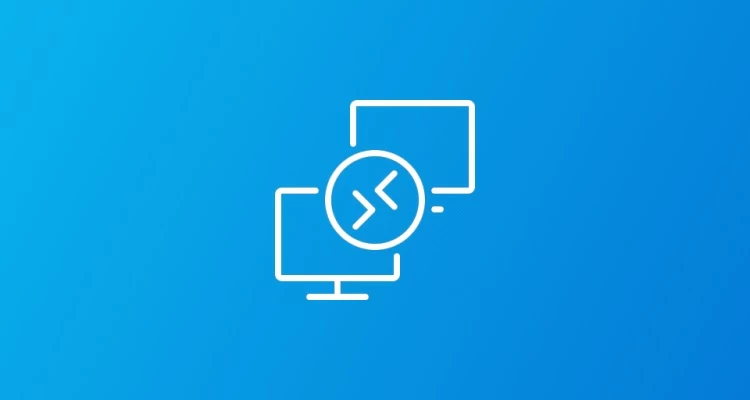
The Remote Desktop Protocol (RDP) is the backbone of Remote Assistance in Windows 10. RDP uses TCP port 3389 to connect the user requesting help and the helper offering it. Ensuring this remote assistant port is open at the firewall is crucial, especially when users within an organization need help from someone outside.
Here’s a brief rundown of the steps you can take to check and configure your port settings:
- Open Windows Firewall on your Windows 10 device.
- Navigate to Advanced settings and select Inbound Rules.
- Check for rules related to Remote Assistance and Remote Desktop Protocol.
- Ensure that the rules are enabled and that TCP port 3389 is allowed.
As a user seeking help, once the Remote Assistance session is initiated, you’ll share the connection information with the person providing help. By keeping the TCP port 3389 open, you can ensure that the connection is established with minimal hassle and you receive the assistance you need.
Windows Compatibility and Setup
Windows 10 is equipped with Remote Assistance functionality, making it convenient for users to seek help from trusted individuals. To enable this feature, first, you need to access the remote tab by typing ‘remote assistance’ in the search box on the taskbar. Once you find the relevant option, select “Allow Remote Assistance invitations to be sent from this computer” from the results list.
For setting up Remote Assistance, follow these steps:
- Open the System Properties window by right-clicking ‘This PC‘ or ‘Computer‘ and selecting Properties.
- Click on the ‘Remote‘ tab at the top of the window.
- Under ‘Remote Assistance‘, check ‘Allow Remote Assistance connections to this computer‘.
- Click ‘Apply‘ and then ‘OK‘ to save the changes.
Security of Remote Assistant Port

When using remote assistance tools, it’s important to prioritize the security of your connection to ensure the privacy and integrity of your data. In this section, we will discuss some crucial measures that can help you safeguard your Remote Assistant Port.
- Configuring Your Router and Firewall
It is essential to enable the firewall on your router and create rules that allow only authorized connections to the remote assistance port. This will help to filter the incoming and outgoing IP addresses to prevent unauthorized access to your network traffic.
- Verify IP Addresses
When dealing with an external entity, always verify and trust their IP address before allowing remote assistance connections. You can do this by whitelisting the trusted IP addresses in your router and firewall settings.
It is also good practice to establish a secure Virtual Private Network (VPN) when connecting to remote devices. A VPN encrypts the data traffic, obscuring the IP addresses and keeping your connection safe from potential threats.
- Regular Update
Another significant security measure involves regularly updating your software and operating system to stay protected against new vulnerabilities and threats. This includes both the remote assistance tool you’re using and any related software or applications on your devices.
- Extra Tips
To enhance the security of your Remote Assistant Port, consider the following tips:
- Enable firewall on your router and configure rules to allow only authorized connections
- Whitelist trusted IP addresses
- Set up a secure VPN
- Regularly update your software and operating system
Frequently Asked Questions
Q1. What are the common remote assistance ports for Windows OS?
There are various remote assistance ports in Windows operating systems. The most common remote assistance ports for Windows OS are Remote Assistance (port 3389) and Remote Desktop Protocol (RDP).
These ports allow someone you trust to take over your computer and fix problems remotely. If you need further details, refer to Remote Desktop Not Working: 9 Troubleshooters You Must Know.
Q2. Which firewall ports should be opened for remote assistance?
To enable remote assistance, you’ll need to open specific ports on your firewall. Generally, opening port 3389 should suffice for most remote assistance needs. Keep in mind, though, that opening this port might expose your computer to potential security risks.
Q3. What is the purpose of port 3389?
Port 3389 is the default port for Remote Desktop Protocol (RDP) and Remote Assistance in Windows operating systems. It is used to establish a connection between your computer and a remote user, allowing them to access and control your computer to provide assistance.
Q4. What is the port number for remote desktop services?
Remote Desktop Services, also known as Terminal Services, use port 3389 by default. This port is used for connecting to and controlling a remote computer using the Remote Desktop Protocol (RDP). If you need to change the default port for remote desktop services, you can do so by modifying the registry settings.