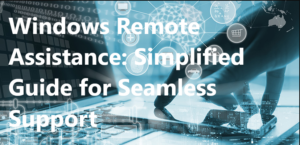Ever tried extending your computer screen onto your smartphone or tablet for that extra space and convenience? Well, with Splashtop Wired XDisplay, such digital magic is within your hold. But what happens when this promising tool refuses to work?
Whether you’re a seasoned user facing unforeseen glitches or a newbie trying to set things up, here’s a comprehensive guide for all your needs. If your Splashtop Wired XDisplay not working, then here we are to fix it. Let’s understand and maximize your Splashtop Wired XDisplay experience.
Understanding Splashtop Wired XDisplay
Splashtop Wired XDisplay is an app that allows you to turn your iPad, Android tablet, Kindle, or smartphone into a high-performance second display for your computer. By extending your computer screen onto your device, you can enjoy increased productivity and screen real estate.
How To Set Up Splashtop Wired Xdisplay?
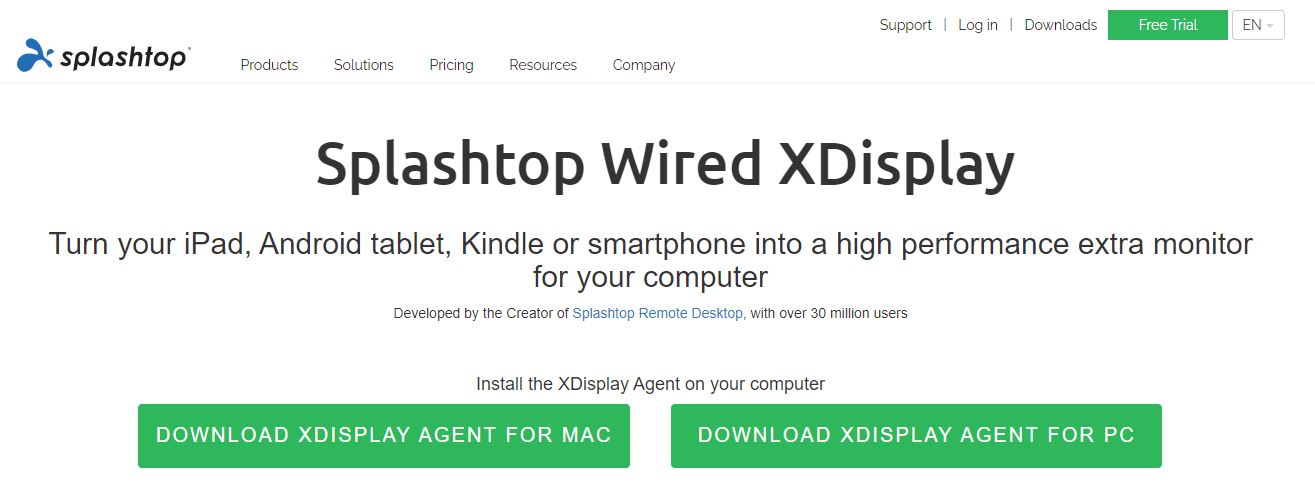
To use the Splashtop Wired XDisplay app effectively, you need to understand its requirements and follow a few straightforward steps. To set up Splashtop Wired XDisplay, follow these guidelines:
- Download the XDisplay app on your device from the App Store or the Google Play Store.
- Install the Splashtop Streamer software on your computer.
- You can download the compatible version from the Splashtop website.
- Connect your device to your computer using a USB or Lightning cable, depending on your device’s requirements.
Common Problems For “Splashtop Wired XDisplay Not Working”
These are the common issues you may encounter while using the app, and this issue doesn’t hold such technical potential to frustrate you in resolving. Let’s check what are these most common issues.
1. Black or white screen
If you’re experiencing a black or white screen while using the app, there could be compatibility issues with your device or operating system. Ensure your device meets the minimum requirements for the app and that your OS is up-to-date.
2. App crashing or freezing
If your app is crashing or freezing, it may be due to a lack of resources on your device. Close all other applications running in the background and try using Splashtop Wired XDisplay again. This should help mitigate any lag or crashes caused by insufficient resources.
3. Lag or poor performance
If you’re experiencing lag or less-than-optimal performance while using the Splashtop Wired XDisplay app, ensure your device runs on a stable, high-speed internet connection. A weak or unstable link could cause slowdowns and other performance issues.
5 Quick Troubleshoots To Perform
However, you might encounter issues when using the XDisplay app. If the Splashtop wired xdisplay not working
correctly, there are several potential troubleshooting steps you can follow:
- Latest Drivers & Updates, Make sure your device and computer have the latest updates and drivers installed.
- Working Cable: Check your USB cable to ensure it is working properly.
- Close other applications: That might be interfering with the Splashtop XDisplay app.
- Restart: Restart your computer and device. Uninstall and reinstall the app. This can also work.
- Verify settings: Double-check that you have enabled the correct settings to avoid connection failures or crashes.
For more information on Splashtop Wired XDisplay not working or troubleshooting, visit the Splashtop support website.
4 Other Complex Issues With Top Resolvers
The issue may seem complex but don’t worry. In many cases, solving the problem can be simple. Several factors could cause the “splashtop wired xdisplay not working” problems, such as incorrect settings, connection problems, or device compatibility. By identifying the root of the problem, you can troubleshoot and get your Splashtop Wired XDisplay up.
1. Resolving Display Concerns
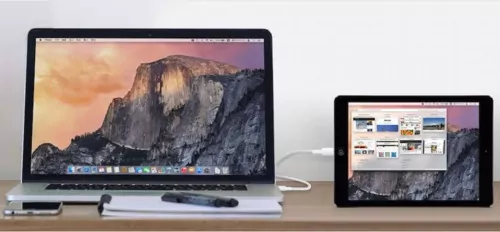
When using Splashtop Wired XDisplay, you may encounter display issues like not being able to mirror or extend your computer display efficiently. To troubleshoot this splashtop wired xdisplay not working concerns, follow these steps:
- Check your resolution settings: Access your computer’s display settings to match the resolution with your secondary device.
- Update the app and drivers: Make sure you have the latest version of the Splashtop Wired XDisplay. In addition, update the drivers on your computer.
- Disable third-party software: Consider temporarily disabling antivirus or firewall software to see if it resolves the issue.
- Reset connections: If your smartphone or tablet isn’t connecting properly to your computer, try unplugging the USB cable and then reconnecting it.
- Check virtual display settings: Head to your computer’s display settings and make sure the virtual display is detected.
- Adjust extending display options: Ensure that your devices are set to extend the display correctly. You can access these settings on your computer and adjust them.
2. Quality Issues
To achieve a desirable display quality when using Splashtop Wired XDisplay, you should be aware of crucial factors such as resolution, frames per second (FPS), and sharpness. Here are some steps to help you optimize your display quality:
- Adjust the Resolution: If you want the screen to fit your local monitor better, you can change the resolution before connecting to the remote computer. To do this, open the Splashtop Business app and adjust the settings.
- Modify the Frame Rate: To improve the performance of your display, you can also change the frame rate. Higher frame rates contribute to smoother video playback but may consume more bandwidth.
- Optimize Sharpness: Shifting the image’s sharpness can help you attain a clearer picture on your screen. Experiment with different sharpness levels to find the best fit for your viewing preferences.
- Balance the Quality Settings: Balancing image quality, FPS, and network capabilities is essential. Adapt the settings to achieve a satisfactory display quality without compromising the stability of your connection.
3. Network and Connectivity

Poor internet connection or network issues may cause your Splashtop Wired XDisplay not working correctly. If your remote desktop is also not working, you can check our guide to know more about it. To ensure proper functionality, consider the following suggestions:
- Check Your Internet Connection: Your internet connection plays a vital role, so make sure you have a stable and reliable internet connection on your devices.
- Investigate Proxy Settings: Incorrect proxy settings can hinder the app’s performance. Verify that your proxy settings are correctly configured on your device.
- Splashtop Servers: Connectivity issues might arise if Splashtop servers are temporarily down. Keep an eye on Splashtop’s support page for status updates.
- USB Tethering: Splashtop Wired XDisplay requires USB tethering to work effectively. Ensure that you have enabled USB tethering on your Android device.
4. Compatibility Issues
Splashtop Wired XDisplay not working problem might encounter compatibility issues while connecting your Android or iOS device to your PC or Mac. Here are some common reasons for compatibility issues and how to address them:
- Windows 7 Compatibility: Wired XDisplay is compatible with Windows 7 and above systems. Ensure that your computer is running at least Windows 7.
- Compatibility Mode: Right-click the application, select ‘Properties,’ go to the ‘Compatibility’ tab, and check the box ‘Run this program in compatibility mode for.’
- Compatibility with Your Device: Ensure your mobile device is compatible with Wired XDisplay. The app supports iOS 7.0+ and Android 4.0+.
- Driver Updates: Outdated graphics drivers could cause compatibility issues. Check your graphics card manufacturer’s website for the latest driver updates.
Splashtop Wired XDisplay: Alternatives
If you’re facing issues with Splashtop Wired XDisplay not working, there are several alternative solutions you can consider. These options can help to enhance your experience while using your secondary device as an extended display for your main computer.
1. AirDisplay
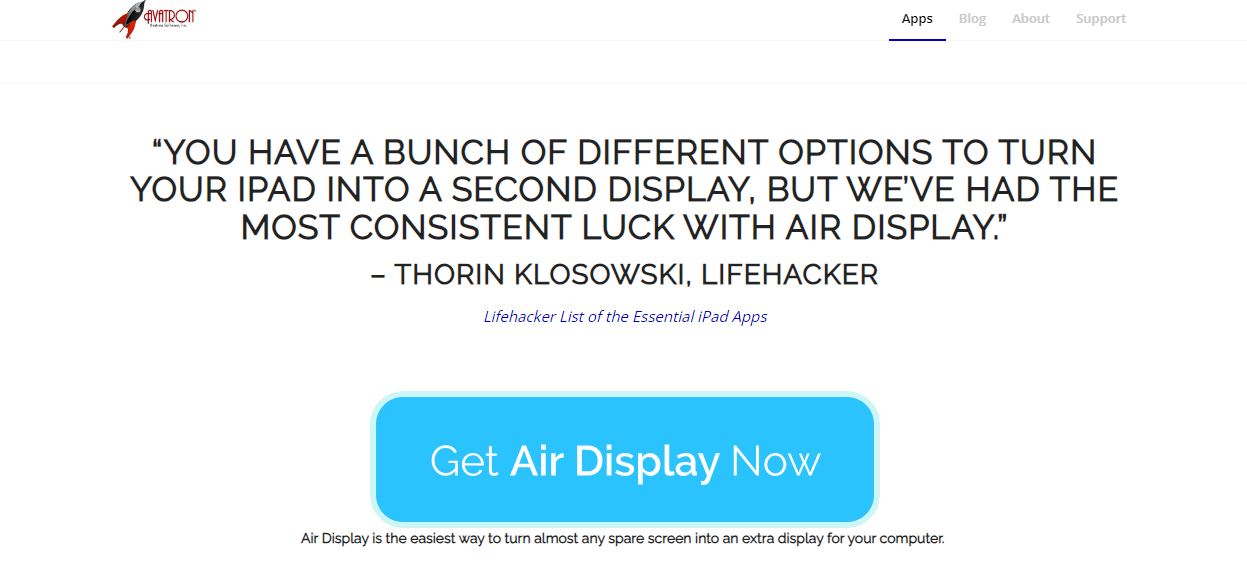
One popular alternative is AirDisplay. This app allows you to turn your Android or iOS device into a second screen for your PC or Mac. You can use AirDisplay on both a wired and wireless connection, providing you with flexibility and convenience. To use AirDisplay, follow these steps:
- Download the AirDisplay app on your secondary device and the associated software on your primary device.
- Connect your devices either through a USB cable or a Wi-Fi network.
- Launch the app on both devices and follow the on-screen instructions to configure your new extended display.
2. Duet Display
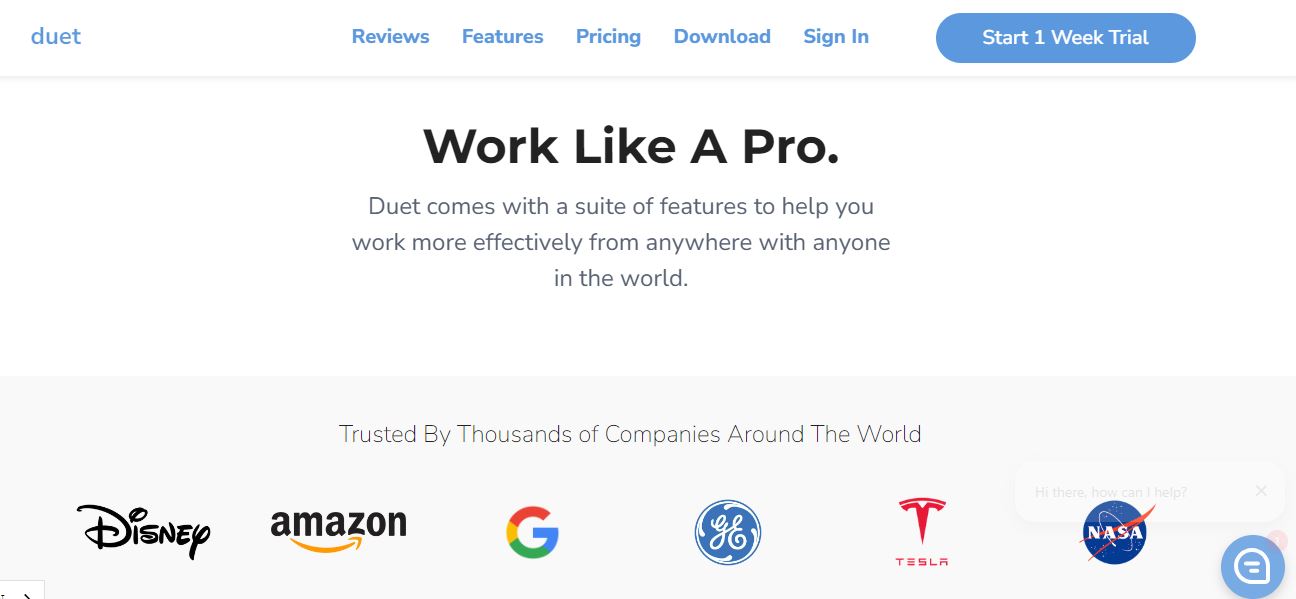
Another option is Duet Display which is similar to AirDisplay but is designed specifically for iOS devices. Duet Display also offers a wireless connection option using Wi-Fi. To set up Duet Display, use these steps:
- Install the Duet Display app on your iPad or iPhone and download the relevant software on your computer.
- Connect the devices either through a USB cable or via Wi-Fi.
- Follow the on-screen instructions, and you’ll have your devices set up as an extended display.
3. Splashtop Personal
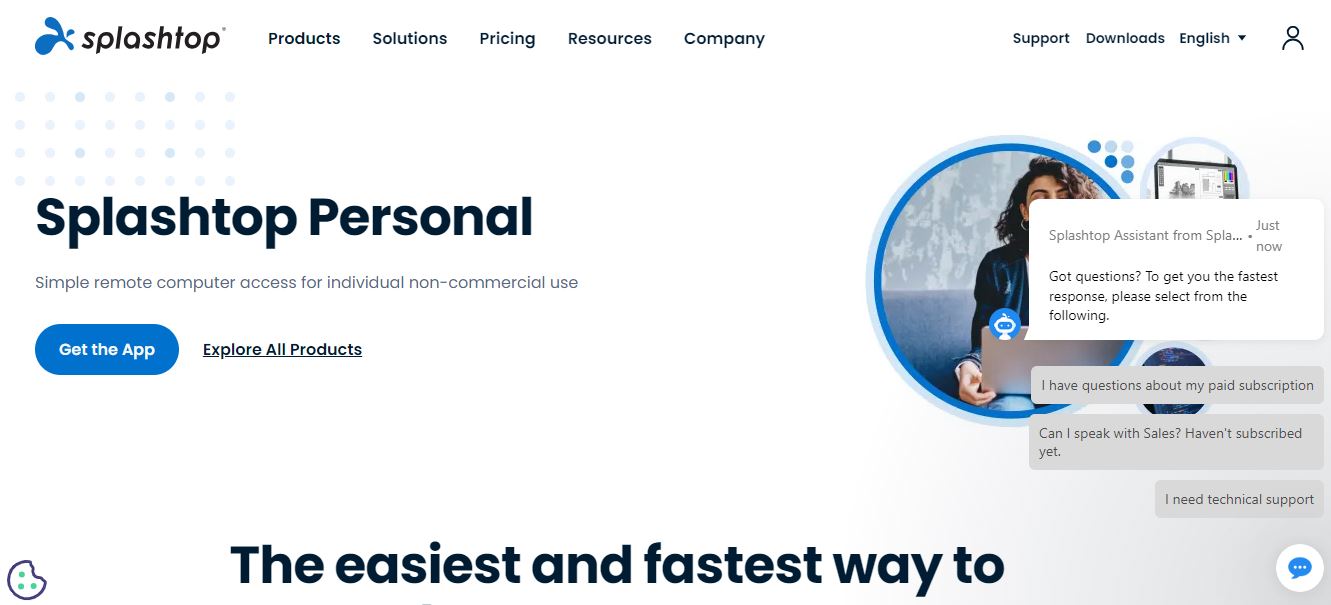
You may also consider using Splashtop Personal as an alternative to Splashtop Wired XDisplay. This app allows you to remotely access your computer from another device and provides a similar experience to using an extended display. Well, you can check other options as well. To get started with Splashtop Personal:
- Download the Splashtop Personal app on your Android or iOS device and the Streamer software on your primary device.
- Create a free Splashtop account and log in on both devices.
- Ensure that both devices are connected to the same network and follow the on-screen instructions to set up the remote access.
Frequently Asked Questions
Q1. How to fix the black screen issue on Splashtop Wired XDisplay?
If you’re experiencing a black screen issue on Splashtop Wired XDisplay not working, try the following steps:
- Close the XDisplay app on your device.
- Restart your computer.
- Re-launch the XDisplay app.
Q2. Why is Splashtop Wired XDisplay not connecting?
If your Splashtop Wired XDisplay is not connecting, follow these troubleshooting steps:
- Ensure your device and computer are connected with a USB cable.
- Verify that your device drivers are up-to-date.
- Check if USB tethering is enabled on your device.
- Restart both your device and computer.
Q3. How to install Splashtop Wired XDisplay on Windows 11?
To install Splashtop Wired XDisplay on Windows 11, follow these steps:
- Visit the Splashtop Wired XDisplay product page.
- Click on the appropriate download link for your device (Windows or macOS).
- Follow the installation prompts.
- After installation, connect your device to your computer using a USB cable.
Q4. Why isn’t Splashtop launching on Windows 10?
If Splashtop is not launching on Windows 10, consider the following steps:
- Ensure you’re running the latest version of Splashtop.
- Check your computer’s firewall settings to grant permission for Splashtop.
- Confirm that your device drivers are up-to-date.
- If necessary, reinstall Splashtop.
Q5. How to troubleshoot Splashtop not recognizing my computer?
If Splashtop does not recognize your computer, follow these steps:
- Verify that your computer and device are on the same network.
- Check your computer’s network settings to ensure it’s discoverable.
- Update your Splashtop software on both the device and the computer.
- Restart both your computer and device.